Get The Best PageSpeed Score
For Your WordPress Website
Lazy Loading 101: A Game-Changer for Your WordPress Speed
Lazy loading is especially meant for WordPress sites packed with images. It delays the loading of visuals until they are needed, thus improving user experience.
This simple yet powerful technique reduces page load times, minimizes bandwidth usage, and keeps your visitors engaged.
Why WordPress Sites Need Lazy Loading?
Do you have a WordPress site that's full of images?
If so, you're not alone. Images are the most widely used media format on the internet.
However, they can also considerably slow down your site's performance. Implementing Lazy loading in WordPress can easily solve this problem.
While optimizing images by reducing file size is essential, combining image compression/optimization with lazy loading ensures faster load times without compromising image quality.
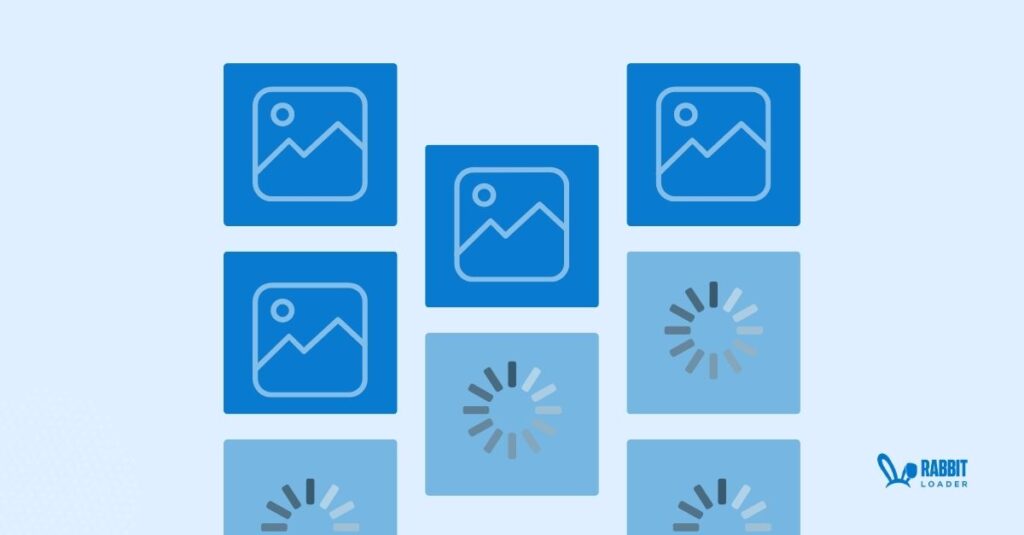
With several images on one page, their total size can still significantly impact load times, even with optimization.
Lazy loading will help prioritize critical parts first, delaying the load of images that are not yet visible on the screen immediately upon loading.
This would help minimize Critical Rendering Path, thus improving Largest Contentful Paint (LCP) metrics and bringing faster page loads and a better user experience.
What Is Exactly Lazy Loading?
When a web page loads an unoptimized website, your browser usually fetches all its content simultaneously, including text, images, and links.
However, larger images can take longer to load, potentially delaying the rendering of other crucial elements.
The approach that enables the lazy loading of images happens by delaying the loading of non-critical images until they are required, usually when the user scrolls to the section of the page where the image can be found.
This strategy allows the lazy loading of images. When the image is in the visible area, the loading process takes place. In such a manner, initial load time will be reduced, will boost page performance, and bounce rates will also be reduced.
This results in :
- Improving Core Web Vitals: Important metrics such as Largest Contentful Paint (LCP) gain advantages from lazy loading.
- Minimizing Critical Rendering Path: Reduces the initial page load time by loading only the visible content.
- Reducing Bandwidth Usage: Loads solely the resources the user needs, conserving server resources and bandwidth.
Adopting lazy loading ensures your site is optimized for performance while maintaining a seamless user experience.
Let us explore how lazy loading works and how to implement it on your WordPress website for performance optimization and increased user satisfaction. Here we go!
How Lazy Loading Works?
Lazy Loading is an easy yet efficient way to enhance web page performance. Instead of downloading all images of a page in one go, lazy loading will ensure that the images visible to the user, first fold will be loaded at once.
More images are downloaded as the user scrolls down.
Most modern web browsers, including Google Chrome, Firefox, Edge, and Safari support native lazy loading using the `loading="lazy"` attribute on HTML.
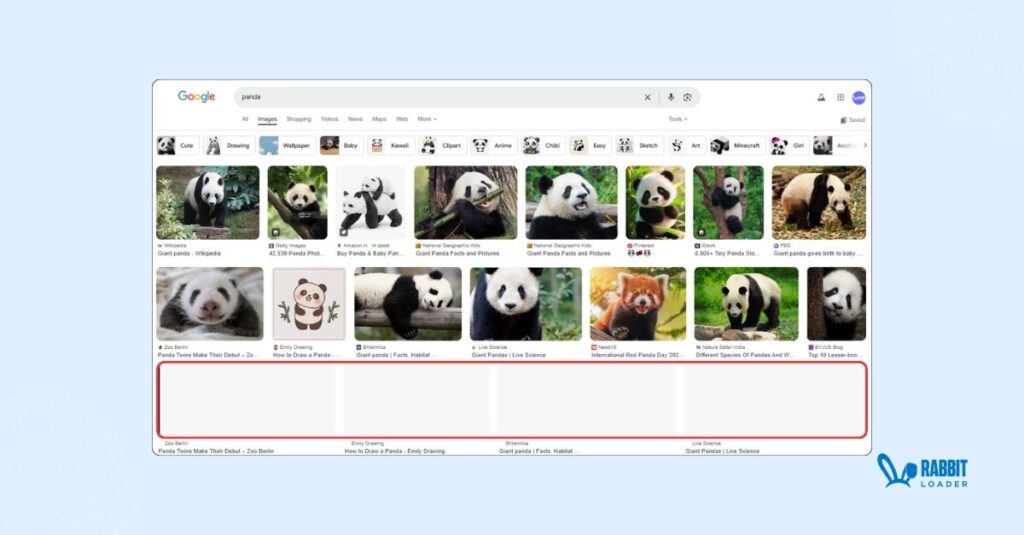
This integrated function enables images and iframes to load solely when they are on the verge of appearing in the viewport, greatly enhancing page load speed.
It removes the necessity for complicated JavaScript or third-party plugins, simplifying the implementation of lazy loading and making it more effective.
Adding this attribute to an image allows the browser to handle the optimization process of loading those images automatically, decreasing the overhead on both the server and browser.
How to Implement Lazy Loading Using HTML?
Implementing lazy loading manually on your site demands extensive coding expertise in HTML, CSS, and JavaScript. If coding isn't your preference, you can bypass the manual methods and install an optimization tool such as RabbitLoader to enable lazy loading on your WordPress site.
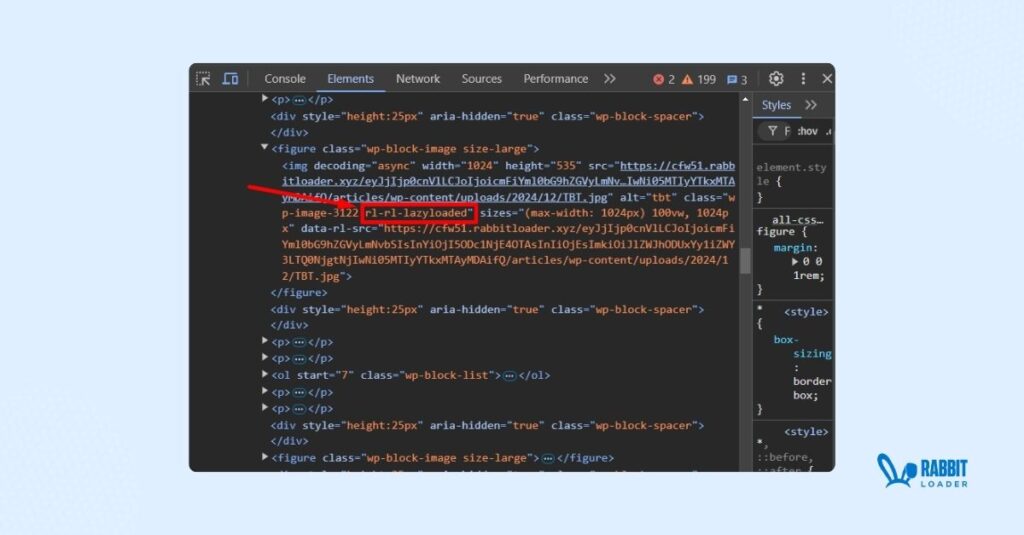
Yet, If you're passionate about technical exploration, let's discover how to implement lazy loading on your WordPress site manually.
1. HTML Attribute or JavaScript Implementation :
Modern browsers support the `loading="lazy"` attribute in the `<img>` tag, making lazy loading native and easy to implement. JavaScript libraries like Lazysizes can be used for older browsers, which is a difficult process.
2. Placeholders for Images:
Use low-resolution placeholders or blank spaces instead of actual images until the user scrolls down. This ensures the layout is maintained without loading the heavy image files upfront.
3. Intersection Observer API:
JavaScript can track when an image comes into the viewport using the Intersection Observer API and then load it dynamically by replacing the `data-src` attribute with the actual `src` attribute.
4. Prioritize Above-the-Fold Content:
Images that appear immediately when the page loads (above the fold) should not be lazy-loaded to ensure a smooth user experience.
Advantages of Lazy Loading
It gives many benefits on lazy loading for image-heavy sites, especially with WordPress. There are some key ones:
- SEO Optimization: Improved Core Web Vitals, including LCP and reduced bounce rates, can lead to better Google rankings with lazy loading.
- Improved Page Loading Times: Since off-screen images are only loaded in due time, letting the visible part of your web page load before visitors get distracted.
- Reduced Browser Workload: Less has to be parsed initially, freeing up the rendering of visible parts.
- Better User Experience: The loading pages load faster. This generally implies better user satisfaction and more engaged users.
- Mobile Performance Optimization: Lazy loading benefits the user on a slower mobile network for a smooth experience.
- Server Costs: Server or CDN bandwidth usage decreases because fewer images get downloaded up-front, reducing hosting costs.
- Fewer HTTP Requests: Lazy Loading helps reduce the amount of HTTP requests on page loads, leading to better LCP metrics.
Thus, implementing lazy loading allows for a perfect balance between optimizing performance and excellent user experience.
Get The Best PageSpeed Score
For Your WordPress Website
Potential Drawbacks of Lazy Loading
As much as lazy loading is useful, there are challenges in store:
- Layout Shift: If image dimensions are left undefined, it results in a layout shift and adverse effects on the CLS (Cumulative Layout Shift). metric.
- Performance Issues: Indeed, the performance is hurt if lazy loading is applied to above-the-fold elements like logos or hero images so that LCP may be impacted due to delayed key elements.
- SEO Issues: Inefficient implementation may prevent search engines from indexing lazy-loaded images, thus potentially reducing your rankings. Practice leads to minimized risk in this regard.
- Plugin Conflicts: Some WordPress plugins conflict with lazy loading, leading to compatibility issues.
- User Experience Impact: For users who scroll quickly, there might be a noticeable delay in loading images, disrupting the experience.
When to Use Lazy Loading?
Lazy loading enhances website performance by prioritizing the immediate loading of images in visible areas while delaying others until needed. This technique is especially beneficial for image-heavy pages, resulting in reduced initial loading times.
To maximize its effectiveness:
- Lazy load images below the fold to reduce initial page load times.
- Avoid lazy loading images above the fold, such as banners or featured images, as these are critical for user engagement and performance metrics like LCP.
Strategic use of lazy loading ensures a faster, smoother experience for users without compromising performance or SEO.
How to Enable Lazy Loading for Images through WordPress Plugin?
Although many plugins are available for your WordPress website, a unique solution for most types of optimization would be RabbitLoader, a performance optimization tool. It will improve your site by lazy loading the non-essential parts in minutes.
The plugin does everything from performance optimization to improving PageSpeed score, hence reflecting on the user experience and conversion rates.
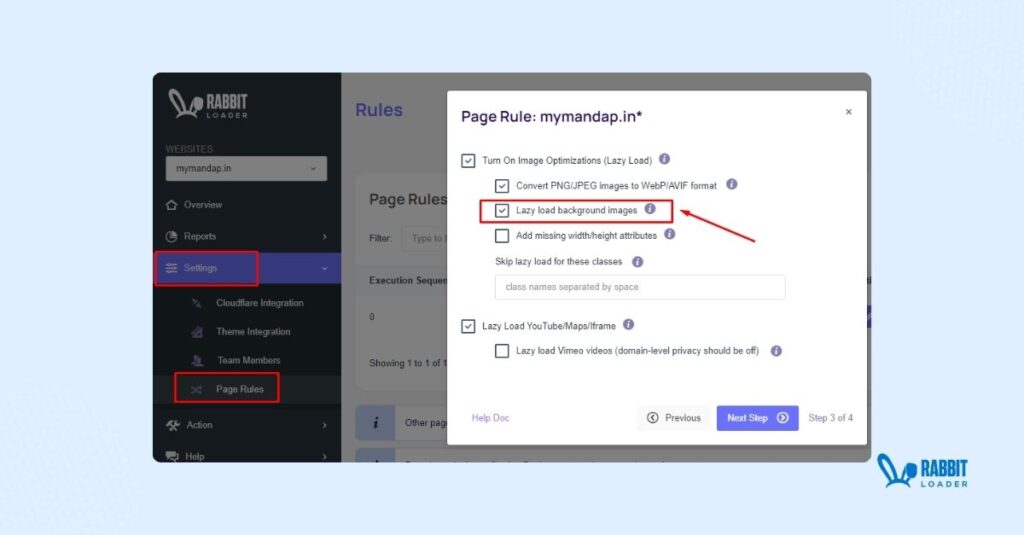
You can turn off the lazy load of the background images by unchecking the box. Following a similar procedure, you can disable your site's lazy loading of YouTube, Maps, and Iframe.
It is just not applicable to WordPress websites. RabbitLoader also assists in implementing lazy loading in your Laravel, and PHP websites.
So, if you do not want to go through the elaborate process of manually implementing lazy loading for the site you require, the most efficient solution would be installing RabbitLoader. Among other optimization solutions, it is one of the most feasible solutions.
Get The Best PageSpeed Score
For Your WordPress Website
FAQs:
What is Lazy Loading for a WordPress Site?
Lazy loading for a WordPress website is the technique where images, iframes, and other media are loaded only when they approach visibility in the user's viewport.
This will enhance page load speed, diminish server load, and improve the user experience, especially for media-dense websites.
Lazy loading can be activated natively or through plugins for a smooth implementation.
How to Enable Lazy Loading?
To activate lazy loading for your WordPress website:
Native lazy loading: Ensure that your images and iframes contain the `loading="lazy"` attribute. WordPress automatically incorporates this for images in posts and pages starting from version 5.5.
– Using plugins: Install a plugin such as RabbitLoader, which automatically implements lazy loading.
– Custom coding: Insert a script to dynamically add the `loading="lazy"` attribute to your images and iframes in your theme or custom plugin.
How to Remove Lazy Loading?
To eliminate lazy loading from your WordPress website, adhere to these instructions:
– For native lazy loading: Eliminate the `loading="lazy"` attribute from image and iframe elements.
– Via plugins: If you use a plugin for lazy loading, turn off the feature in the plugin settings or deactivate the plugin entirely.
– Custom code: If lazy loading is established through custom code, modify or delete the associated script in your theme’s functions. PHP file or a custom plugin.