Compress Image: Unraveling The Most Common 4 Advantages of Image Compression
Compress All Images With WordPress Plugin
Compress images can massively improve your website’s PageSpeed performance and user experience.
According to a statistical report by Tooltester, the browser takes an average of 2.5 seconds to load the website’s content on a desktop. If the loading time exceeds 2.5 seconds you are likely to have a higher bounce rate and lose the potential audiences.
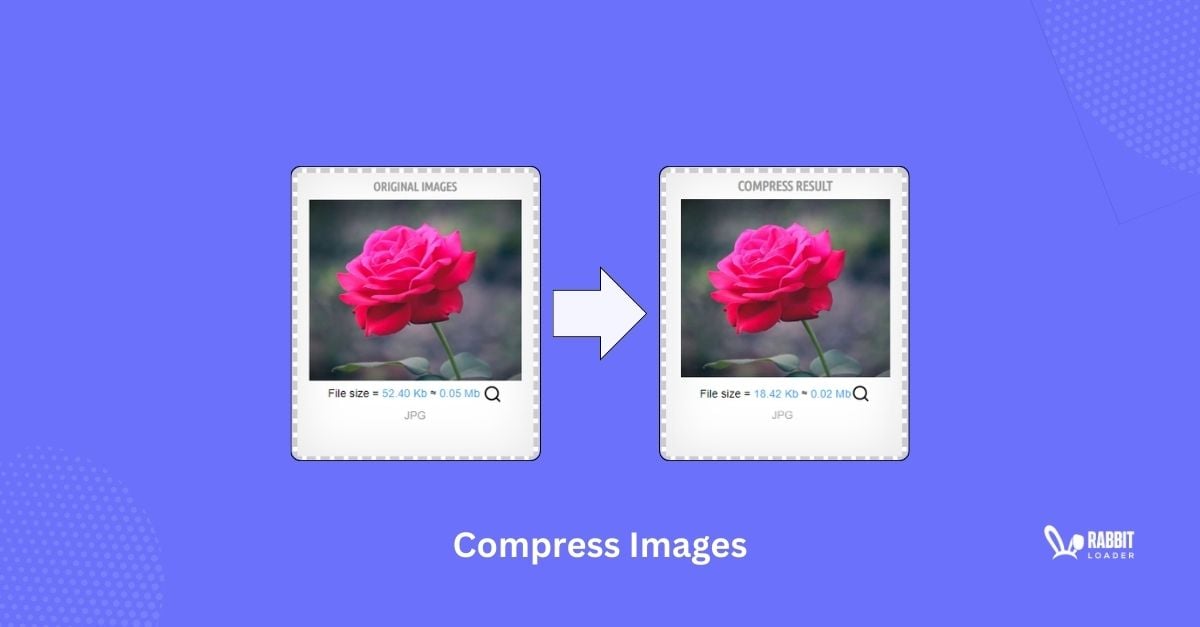
Using too many eye-catching images can cause a slow website. In such cases, you need to However, by applying the right techniques to compress images, you can easily reduce the image size and speed up your website’s initial loading time.
In this blog post, we will discuss,
- How does image compression work?
- What is image compression?
- The type of image compression, and
- The advantage of image compression
We will also guide you through the process of compressing images manually and guide you through some helpful tools to compress images automatically. Finally, we will reveal how easily you can compress images within a few seconds by using RabbitLoader.
Understanding Image Compression
Before revealing the advantages of image compression, we will discuss what image compression is.
Image compression is a technical method of reducing the size of an image file while maintaining its quality. Any image size can be measured in bytes, kilobytes(KB) or megabytes(MB). The goal of image compression is to reduce the size of the file; it is even better when done without compromising the image’s original quality.
Get The Best PageSpeed Score
For Your WordPress Website
A compressed image file requires less bandwidth, which leads to improving the initial loading time of your website.
In layman’s terms, compressing an image can reduce the storage space it occupies in kilobytes or megabytes. By reducing the storage space, you can typically reduce the total file size of the webpage of the page where the image is appearing, speeding up the rendering time of your website’s content. Which is one of the crucial image optimization strategies.
Type Of Image Compression
Now, you have a basic idea of compression. This method can typically fall into two categories which include:
- Lossy Compression
- Lossless Compression
What Is Lossy Compression?
Lossy compression minimizes the image file size by eliminating less important information. In most cases, the human eye should not be able to detect the difference between the lossy compressed image and the original image.

Though lossy compression provides several benefits such as image file size reduction, efficient transmission, and storage efficiency among others, the most significant drawback of lossy compression is the reduction of image quality.
As the lossy compression method removes the less important information, sometimes, it discards the image’s fine gradient, visual details, and texture, reducing the image’s original quality.
What Is Lossless Compression?
Lossless image compression is a process that is used to minimize the file size of the images without discarding any data from the file. This compression method isolates the redundant data from the original images. Thus, lossless compression makes an image smaller without affecting its quality.
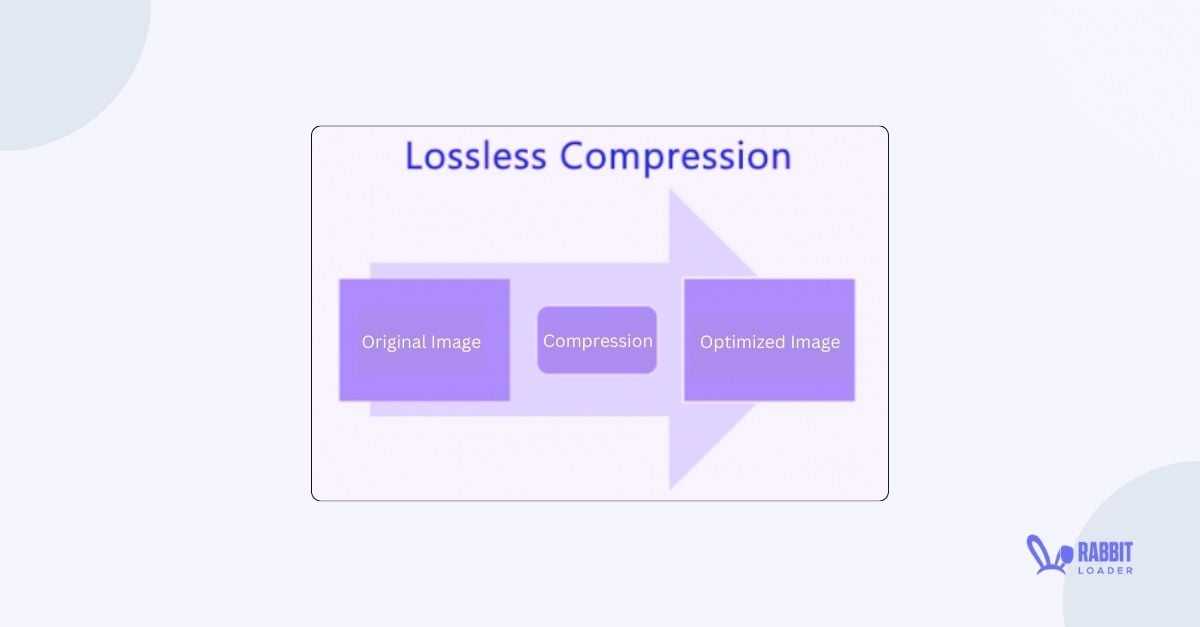
The notable advantage of lossless compression is the process is reversible whereas the lossy compression is irreversible. Let’s understand how lossless compression works.
In lossless compression, an advanced algorithm is used that identifies the reputation of the data in an image file and stores the duplicate data in a separate file. Therefore, the original file size is automatically reduced.
The Advantage Of Image Compression
Now you may wonder why you need to put extra effort into compressing images of your website. Let’s figure out the impact of compressing the images on your website & users :
Image compression reduces the total page file size.
To speed up a website you need to compress images.
Enhances the user experience with smaller-sized images
Help you achieve a higher PageSpeed score & pass the core web vitals assessment.
Image Compression Reduces the Total Page Pile Size
If your images are not compressed during the audit of your website’s PageSpeed performance in Google PageSpeed Insights, you might encounter one of the most common warnings: “Avoid enormous network payloads.”

According to Google, in order to achieve a good PageSpeed score, your website’s total page size needs to be less than 1600 Kib. if the page size exceeds this threshold value, then you would get the warning of Google PSI tests.
Adding too many unoptimized images is one of the reasons behind a high total page file size.
Therefore, Compressing the image size can significantly reduce the total page size by minimizing image file size and mitigating the “Avoid enormous network payloads” warnings in Google PageSpeed Insights.
To Speed Up a Website You Need to Compress Images
Loading speed is a user’s first impression of your website because when they open a website, they are greeted by its loading time.
When you compress images, it speeds up the website’s initial loading time, which can improve the website’s performance metrics, especially the LCP performance, which Google developed to measure the initial loading time.
Enhance the User Experience With Smaller-Sized Images.
We all know that adding a high-quality relevant image is an essential part of on-page SEO, it improves the quality of the content and helps with your conversion rate too. However, these images might harm the website’s PageSpeed performance if they aren’t properly optimized & negatively impact the user experience.
By compressing images, you can improve the core web vitals metrics, boosting your website’s PageSpeed performance, which enhances the user experience.
According to research by the envisage digital website, when a browser takes more the 3 seconds to load a website’s content, the bounce rate will automatically increase by 32%. Thus, compressing your images can typically reduce the bounce rate and increase your website’s conversion rate.
Help you achieve a higher PageSpeed score & pass the core web vitals assessment
Google developed performance metrics to determine website PageSpeed performance based on three factors: initial page loading time, visual stability, and user interaction. Google PageSpeed Insights provides an overall performance score based on the performance metrics.
Compressing images can help you pass the core web vitals assessment, which leads to a 90+ PageSpeed score in Google PageSpeed Insights.
How To Compress Images on your website.
We will concentrate on the solution here. Thus, let’s discuss how to compress images.
In order to compress images, the best practice is to convert the images into a next-gen format. The two most common two types of next-gen formats are:
- WebP format
- AVIF format
Understanding WebP format
In 2010, Google developed an advanced image format named WebP format (also known as Web Picture Format). It allows both lossy and lossless compression to compress image file size while maintaining its high quality.
Note: With a comparison of PNG images, the WebP images are generally 26% smaller.
Understanding AVIF format
In 2019, the Alliance for Open Media developed a new image file format, the AV1 image file format. This modern image format can store both still and animated images. AVIF also supports lossy and lossless compression, providing high-quality images.
Note: With a comparison of JPEG images, the AVIF images are 25% smaller.
Manually Converting Images Into Next-Gen Format
Let’s discuss manual techniques for compressing images without sacrificing their quality. Please keep in mind that only if you are somewhat experienced in web development should you follow the steps below. Otherwise, you should go with an automation tool like RabbitLoader, which we have discussed further below.
- Step 1: Use <picture> attribute in HTML file
Instead of only using <img> HTML attribute, adding <picture> attribute, you can specify the image resource type. Let’s have a look at the syntax:
Syntax:
<html>
<picture>
<source type="image/webp" srcset="bird.webp">
<img src="bird.jpg" alt="compressing image">
</picture>
</html>In the above code, you can see in the <picture> attribute two tags are used: <source> and <img>. In <source>, you can easily mention the image resource type. So, here you can mention the Nex-gen format. Here we have mentioned the WebP format.
Additionally, also you can specify the image dimensions by following the code below:
Syntax:
<html>
<picture>
<source srcset=”bird.webp” type=image/webp”>
<imgsrc=”image.jpg” alt=”compress image” width=”55” height=”60”>
</picture>
</html>After converting the image into next-gen format, you need to check whether the browser supports the Next-gen format or not. Here you need to make some modifications to your JavaScript file.
- Step 2: Modify your JavaScript file
In JavaScript, you can check whether the user browser is compatible with the web formats by calling the Modernizr event. You can paste the given code to your JavaScript file to check the browser compatibility.
Syntax:
Modernizr.on('webp', function(result) {
if (result) {
// browser supports modern web format
} else {
// browser doesn’t support modern web format
}
});The Helpful Tools To Compress Images Automatically
The above manual techniques involve some coding skills. Thus, compressing the images manually requires some technical expertise. However, by using online image converter tools you can easily avoid the technicalities.
Let’s list the helpful tools to compress images effortlessly.
RabbitLoader
RabbitLoader is a PageSpeed performance optimization tool with bulk image optimization features. When you use RabbitLoader, it automatically converts your images into next-gen formats such as AVIF and WebP format along with other optimization techniques, reducing the image file size without harming the original quality and improving a website’s initial loading time.

Not only for WordPress websites, but RabbitLoader is also available on Shopify, Laravel and PHP-based websites. The main advantage of RabbitLoader is in its free plan, it allows you to optimize unlimited images, and there are no limitations.
TinyPNG
Alternatively, you can compress images using TinyPNG, which is available in the WordPress ecosystem. In TinyPNG, bulk image optimization is also possible, like the RabbitLoader.

The main drawback is that you can compress only 500 images each month for free, which is challenging for a large website. Also, TinyPNG allows lossy compression, where the image quality reduces along with the size.
Imagify
When it comes to image compression, Imagify is one of the WordPress plugins. It resizes images at the best compression level. However, please keep in mind that some Imagify users notice a reduction in image quality after optimizing them with Imagify.

The free plan of Imagify allows you only to optimize a total of 20 Mb images, whereas RabbitLoader allows you to optimize unlimited images in its free version. In Imagify, the premium plans start from $99.
reSmush.it
reSmush.it, an alternative free image compression tool that is available in WordPress. This WordPress plugin compresses the website’s images so that they can load faster during the web page rendering time. Here, the bulk image optimization feature is available.

Here, you just need to upload an image for image resizing. Compared to the other image plugins, reSmush offers fewer advanced features and doesn’t have any premium plans.
Compress Images With RabbitLoader
If you want to compress images manually, it demands a lot of technical expertise. However, using an online tool to compress images can make this process easier. In comparison with the other image compressor tools, RabbitLoader is the best option for compressing images.
Especially when you install RabbitLoader to compress images, you don’t need to install any plugin for PageSpeed optimization. In the case of the other image compressor tools, you need to install ten different plugins to optimize PageSpeed performance. Using ten different plugins may conflict with each other, which can slow down the website as well as waste money.
Get The Best PageSpeed Score
For Your WordPress Website
Let’s consider an example. Assume you are running a WordPress website and trying to improve its loading speed. For the popular plugin Imagify, you need to invest an extra amount to install WP Rocket, which costs $59, and $89 for implementing a premium CDN. Thus, in order to optimize the PageSpeed performance, you need to invest a total of around $250.
Hence, if you are also trying to compress images to improve PageSpeed performance, install RabbitLoader and speed up your website within a few minutes.