Get The Best PageSpeed Score
For Your WordPress Website
The 8 Best Tips For Image Optimization For WordPress Websites In 2024
Image optimization is one of the most effective ways to improve your WordPress website’s PageSpeed performance. According to the study by Image Engine, on average image optimization reduces the loading time from 6.9 seconds to 3.3 seconds, an improvement of 3.6 seconds.
While adding a high quality image is essential to improving the website’s visual appearance, optimizing those images is the key to boosting the website performance, enhancing the user experience and as an end result boosting your organic rankings in Google searches. Now the question is how to start implementing image optimization for your website.

Before you invest your time & effort in the wrong WordPress plugins, we will discuss in detail image optimization, including what it is and its importance in optimizing images on a WordPress website. Also, we will suggest the 8 best ways to optimize the images in your wordpress website.
If you are not interested in technical aspects, you can directly install RabbitLoader to optimize your images along with other optimization strategies for improving the PageSpeed performance. For your better understanding, we will discuss how RabbitLoader can help you optimize your images and mention a few alternative tools that you can use.
What Is Image Optimization?
Image optimization is the web optimization process of serving a high-quality image that looks flawless in mobile and desktop versions and enhances the user experience. In other words, image optimization is the method of delivering the image with proper image dimensions, formats, and resolution while keeping the smallest possible size.
Image optimization can be done in several ways, including converting the images into the next-gen format, compressing all images losslessly (which reduces the image size without compromising its quality), using the browser caching mechanism in your WordPress website, serving the images from a premium Content Delivery Network (CDN), using responsive images, and adding a link rel=preload in the LCP/hero images for improving the initial loading time.
The Importance Of Image Optimization
According to research by Red Website Design, if a website takes more than 3 seconds to load its content, 57% of online users are more likely to leave. Thus, the bounce rate will increase, which can negatively impact the conversion rate. By using optimized images, you can significantly improve your website’s page loading time.
Here we will explore why image optimization is important which includes:
- Boosts your page loading performance
- Improve The Core Web Vitals And Achieve A 90+ PSI Score
- Enhance the user experience
- Improve the organic rankings
Boosts Your Page Loading Performance
PageSpeed indicates the time span that a browser needs for initially loading the web page and displaying its content. It depends on several factors: from web hosting to the website’s total page size. By optimizing the image files properly, you can significantly improve the website’s PageSpeed performance. Let’s see how the optimization of image files improves the PageSpeed performance.
Adding high-resolution images typically increases the website’s total page size, which harms the website’s PageSpeed performance. Assume you are using 10 images on your website, each 1 MB in size. Thus, the total image file size will be 10 MB which has increased the total page size.
By optimizing images properly, you can reduce the total image file size by 2-3 MB. Therefore, your total page size will automatically reduce, boosting the PageSpeed performance. For more details, you can go through our case study.
Improve The Core Web Vitals And Achieve A 90+ PSI Score
Google developed an online tool, Google PageSpeed Insights, to determine a website’s performance based on its Core Web Vital metrics. Now, What are Core Web Vital metrics?

Google always prioritizes the user experience. Thus, in order to determine the website’s performance & grade it, Google developed a set of performance metrics called core web vitals metrics and added these core web vitals metrics to its ranking algorithm along with other ranking factors like domain authority, backlinks and many more.
Image optimization can typically improve the core web vitals metrics such as:
- Largest Contentful Paint (LCP): determine the initial loading time
- Cumulative Layout Shift (CLS): calculates the website’s visual stability
- Interaction to Next Paint (INP): measure the user’s responsiveness.
Therefore, you can achieve a good PageSpeed score in Google PageSpeed Insights.
Enhance The User Experience
As a webmaster, your primary goal should be to provide a seamless user experience. When it comes to user experience, adding high-resolution images and optimizing them to improve PageSpeed performance is essential.
By providing a seamless experience to your users, you can engage them with your website’s content and increase the average on-page time, which can reduce the WordPress website’s bounce rate. Thus, you can see that image optimization would help you to achieve a desirable conversion rate.
Improve The Organic Rankings
Search Engine Optimization (SEO) ranking is something that can make or break your online business. A website’s SEO rankings depend on several factors like PageSpeed performance, core web vitals, website authority, backlinks and others.
Get The Best PageSpeed Score
For Your WordPress Website
As you can see image optimization can significantly improve the PgaeSpeed performance as well as core web vitals performance. Therefore, by optimizing the image files, you can improve the website’s SEO rankings which increases the organic traffic and page views.
The Effective Ways To Optimize Images
Image optimization is an essential part of image SEO, and it can enhance your user experience by improving the PageSpeed performance of your WordPress website. Several ways you can optimize your image file on the WordPress website.
Here we discuss the best 8 image optimization techniques to improve your website’s PageSpeed performance which include:
- Convert images into Next-gen format
- Compress all images losslessly
- Implement lazy load in Below-The-Fold Images
- Use Browser Caching
- Serve The Images From CDN
- Using responsive images
- Set A Proper Size Attribute
- Use A Link Preloader For LCP Image
Convert Images Into Next-Gen Format
Converting all WordPress website images into Next-gen formats is the best way to optimize your image file. Even when you audit your website’s PageSpeed performance in Google PageSpeed Insights, you often encounter one of the common warnings: “Serve images in Next-gen formats”.

Now, a question may pop up in your mind: what are next-gen formats?
Next-gen format is an advanced file format designed to enhance an image’s quality and functionality, especially for desktop and mobile versions. The most common two types of next-gen image formats are WebP and AVIF. According to GTMetrix, a WebP format can reduce the image file size by 25-50%.
Therefore, you can optimize your image file by converting the images into WebP and AVIF format. You can use online tools like RabbitLoader for image optimization purposes on your WordPress website.
Compress all images losslessly
Image compression is another crucial part of image optimization. Image compression can significantly reduce the image file size without sacrificing its original visual quality. Image compression can be done in two ways:
- Lossy Compression

Lossy compression is a method of reducing the image size by deleting less-important information in the image files, such as the image’s visual details, fine gradient, and texture. Thus, along with the image size, lossy image compression reduces the original quality.
- Lossless Compression
Lossless compression is a technique that reduces the image size without discarding any information from the image file. Thus, by losslessly compressing images, you can minimize their size without compromising their visual quality.

There are two ways you can compress images. If you are sound enough in coding, you can manually compress the images. Otherwise, you can use an online image optimizer to compress your images on the WordPress website.
By converting images to Next-gen format, RabbitLoader will compress all images losslessly and improve the website’s initial loading time as well as PageSpeed performance.
Implement Lazy Load in Below-The-Fold Images
Implementing lazy load in below-the-fold images can improve the initial loading time of your WordPress website. This is an effective image optimization technique especially when you add a lot of images.
When you are implementing lazy loading, the browser can only load the critical images (the images that are present above the fold). The remaining images will load when the user scrolls down to them. Let’s understand lazy loading with an example.

Assume your e-commerce website has 12 product images on its home page of which 5 are present in above-the-fold. In general, the browser loads all 12 images during page loading time, which can delay the page rendering time. Thus, the user needs to see the homepage of your e-commerce site.
However, by implementing lazy loading images on your e-commerce site, you can instruct the user’s browser to load the 5 above-the-fold images. The remaining 7 images will load when the browser scrolls down to them. Thus, the initial loading time would automatically reduce, improving the overall PageSpeed performance of your e-commerce site.
While manually implementing lazy loading demands a lot of technicalities, by installing RabbitLoader, you can implement lazy loading in your WordPress website within a few clicks.
Use Browser Caching
Browser caching is a process of quickly rendering a website’s resources. When a user opens a web page for the first time, the browser cache stores cacheable static resources such as images, logos, stylesheets, and JavaScript files. Therefore, when the user re-visits the same web page, the cached content will be quickly fetched from the browser cache.
Let’s understand the browser caching mechanism with a real-time example. You open this blog in your browser. The images, company logos, stylesheets and JavaScript files are stored in your browser cache. When you re-visit our website RabbitLoader.com, these cached resources will fetch from your browser cache, improving the WordPress site speed.

To implement a browser caching mechanism manually in your WordPress website, first, you need to set an efficient caching policy to ensure a high cache performance. This requires extensive technical knowledge and is time-consuming.
Here, RabbitLoader shows it’s magic!
By installing RabbitLoader in your WordPress website, you can implement an efficient browser caching policy within a few minutes. By implementing an efficient browser caching policy, RabbitLoader ensures all cached contents are stale-free.
Serve The Images From CDN
When the physical distance between the user and the web server is high, it takes more time to render the website’s content to the user’s browser, known as a website’s network latency. Serving the content from the nearest edge server can reduce this network latency.
Let’s understand this with an example. Assume, you are hosting a WordPress website from New York, US. Your user opens your website from Mumbai, India. This physical distance can increase the page loading time.
However, by serving static content such as images from a premium Content Delivery Network (CDN), you can reduce the network latency, improving the loading performance of your website.
Get The Best PageSpeed Score
For Your WordPress Website
Using RabbitLoader can save you from investing extra money in CDN. RabbitLoader has an in-built premium CDN with 300+ edge servers. By serving the images from CDN, RabbitLoader reduces the network latency of a WordPress website.
Using Responsive Images
A responsive image can adjust its size according to the screen size. Using responsive images in your WordPress website increases visual stability. This optimization technique is essential to improve the CLS performance and make your website mobile-friendly. This will help to improve the web performance and increase the rankings in search engines.
When you try to add responsive images manually, you need some knowledge of HTML. To add a responsive image to your WordPress website, you can paste the syntax below.
Syntax for HTML:
<html>
<head>
<title> adding responsive images </title>
</head>
<body>
<img src="example_1.jpg" alt="Example_1" class="responsive">
<img src="example_2.jpg" alt="Example_2" class="responsive">
</body>
</html>If you want to avoid technicalities, you need to install RabbitLoader. When you use RabbitLoader on your WordPress website, you will adjust the size attributes, like the width and height of your images, according to the user’s screen. In order to make a website more mobile-friendly, you must use responsive images.
Set A Proper Size Attribute
By setting the proper size attributes, such as the width and height of your images on your WordPress website, you can significantly improve its visual stability. This will positively affect the website’s CLS performance and overall PageSpeed performance. Use the HTML code below to set a proper size attribute manually on your WordPress website.
Syntax:
<html>
<head>
<title> adding responsive images </title>
</head>
<body>
<img src=" resize image.jpg" width="300" height="200" />
</body>
</html>Also, you can resize the images from your CSS stylesheets by following the below code.
Syntax:
img {
width: 400px,
height: 300px
}Note: when you are specifying the width and height of an image, it can affect the aspect ration of that image. To maintain the proper aspect ratio, you need to only mention the width.
Syntax:
img {
width: 400px,
height: auto
}Use A Link rel=preload For LCP Image
Using a resource hint like link rel=preload for the Largest contentful element can improve the initial loading time. By adding a link rel=preload attribute in the HTML file for the LCP or hero image, you can instruct the browser to load that image sooner.

Let’s understand how a link rel=preload works with an example. Assume you have a website. The home page of your website has 8 images, 3 of which are in visible areas. Among these 3 images, one product image is the hero/ LCP image. By adding lazy loading you can improve the initial loading time. However, if you want the WordPress site faster, you need to add a link rel=preload for that product image.
Let’s see how to manually add link rel=preload. You can paste the below code.
Syntax:
<html>
<head>
<!-- adding link rel="preload to the hero/lcp image –>
<link rel="preload" href="hero/lcp-image.img" as="image" fetchprioty=”auto”/>
<!-- the remaining 5 below-the-fold images will be lazy loading–>
</head>
</html>If you come from a non-coding background, manually adding this link rel=preload can be daunting. But why you are getting an extra headache for this when you already use RabbitLoader for other optimization purposes?
RabbitLoader will identify all of your critical resources, add the link rel=preload, and improve the initial page loading time.
Optimize Images With RabbitLoader
As you can see image optimization involves a lot of technicalities such as specifying the size attribute, compressing the images losslessly, converting them into next-gen format, adding lazy loading providing the proper image format and many more.
Implementing these strategies one by one can be daunting if you don’t have an interest in coding. Many website owners spend a lot of money on the wrong image optimizer.
Additionally, an image optimizer is unable to add lazy loading, implement browser cache, add CDN, and other features. Thus, they spent an extra amount on 10 different plugins, resulting in a slow website due to plugin conflict.
Here, you need the help of RabbitLoader.
When you install RabbitLoader on a WordPress website, it will automatically compress all images losslessly and convert them into next-gen formats like WebP or AVIF. RabbitLoader also implements lazy loading, an efficient browser caching mechanism, and a premium Content delivery network (CDN) in your WordPress website to speed up the loading time.
5 Helpful WordPress Plugins For Image Optimization
While manually optimizing the images can be a time-consuming process, a WordPress user can take advantage of an image optimizer and effortlessly optimize all the images in a WordPress website.
Here we list the 5 helpful WordPress plugins for image optimization which include:
- RabbitLoader
- Imagify
- Optimole
- EWWW image optimizer
- ShortPixel
RabbitLoader
In the above we already discussed, by using RabbitLoader, how easily you can optimize the images. Not only converting the images into the next-gen formats, but RabbitLoader also implements lazy loading, and browser caching and serves the images from the CDN cache in order to reduce the initial loading time and improve the PageSpeed performance.

When using the free version of RabbitLoader, you can optimize unlimited images for 1000 page views/month for free. The premium plans start at only $19/ month. The advantage of RabbitLoader is that when you are using RabbitLoader for image optimization purposes, it will optimize the entire PageSpeed performance of your WordPress website.
Imagify
Imagify is a popular image optimizer available on WordPress websites. Since 2016, this image optimizer optimized the large-size images in your WordPress website by converting them into next-gen formats like AVIF and webP.

However, the main drawback of this image optimizer is when you are using imagify, whose pricing starts from $99/year, it will only concentrate on your image optimization, and for other optimization purposes, you need to install different plugins.
For example, to implement a premium CDN, you need to install Rocket CDN, which costs around $89/ year. You also need Rocket lazy loading to implement lazy loading in your WordPress website, and for other optimization purposes, you have to install WP Rocket, whose pricing starts at $59.
Therefore, in such a case, you need to invest a total of $247 ($99 + $89 + $59). Before installing Imagify, please keep in mind that some users noticed that, after optimizing the images with imagify, there was a drastic image quality reduction.
Optimole
Another image optimizer, optimole you can use which optimizes all images with a cloud-based system. It converts a JPEG image into a WebP or Retina format. The main drawback of using the Optimole WordPress plugin is its real-time image optimization sometimes negatively affects the website’s PageSpeed performance.

Also, its dependency on an external server can be one of the concerns. Like RabbitLoader, optimole also offers unlimited image optimization for up to 1000 page views per month in the free plan.
However, premium plans start at $22.52/month and have limitations. They offer only 25,000 page views per month, which is not enough for a large website, whereas RabbitLoader offers double, 50,000 page views per month in its premium plan even at a lower cost, only $19/month.
EWWW image optimizer
EWWW image optimizer is available in WordPress. It can optimize oversized JPG images in bulk or individually. However, before investing in a plugin, you need to be aware of all its drawbacks.

The main drawback of this WordPress plugin is that resized image compression can be achieved by lossy compression in its free version, which reduces image quality along with size. When it comes to lossless compression, you need to buy their premium plan which costs around 7/ month.
However, if you want to optimize PageSpeed performance, along with this EWWW image optimizer, you need to invest in other plugins for CSS optimization, JavaScript Optimization, resource file compression and implement other optimization techniques.
ShortPixel Image Optimizer
ShortPixel Image Optimizer offers lossy as well as lossless image compress.While you are using this image optimization plugin for resizing images, within a single click, it converts all your images into the next-gen formats. Not image optimization, but also reduces the file size by compressing your PDF document.

However, like Imagify, ShortPixcel’s free plan has some limitations. This ShortPixel Image Optimizer allows the user to optimize only 100 images per month which is very low for a large website. The premium plan also has some limitations.
Their premium plan, which costs $3.99 per month, allows only 7000 images per month. If you want to optimize more images, you need to buy their premium plan, which costs $8.33 per month.
Summary
When it comes to PageSpeed optimization, the first thing that pops up in a website owner’s mind is image optimization. They are often confused about how and where to start. However, after reading this blog, you have understood what image optimization is, and its importance. Also, we have discussed the best 8 ways for image optimization. Let’s quickly recap those:
- Convert images into Next-gen format
- Compress all images losslessly
- Implement lazy load in Below-The-Fold Images
- Use Browser Caching
- Serve The Images From CDN
- Using responsive images
- Set A Proper Size Attribute
- Use A Link Preloader For LCP Image
Implementing these strategies can easily optimize all images on your WordPress website. An optimized image can load faster than an original image. Thus, by optimizing your images, you can significantly reduce the WordPress website’s page loading time, enhancing the user experience as well as the ranking in search engines.
Manually optimizing images individually can be time-consuming, especially if you have tens of thousands of images on your WordPress website. To make the process effortless, as a WordPress website owner, you can take advantage of WordPress plugins such as RabbitLoader which can optimize your all images along with the other resource files and implement all techniques on your WordPress website to improve the PageSpeed performance.
Thus, if you are serious about your WordPress website’s PageSpeed performance, don’t invest your valuable time and budget into other plugins. Install RabbitLoader and optimize your WordPress website’s PageSpeed performance within a few minutes.
Get The Best PageSpeed Score
For Your WordPress Website