Settings for Flywheel
WordPress CMS has a specific flag to control the use of persistence caching. In most of the popular hosting services, this flag can be modified by the caching and performance plugins. Opposite to this, Flywheel does not allow a plugin to choose the persistence caching behavior.
Our users need to take care of a few things on Flywheel hosting
Page Contents
Enable WP_CACHE
Login to Flywheel dashboard -> Navigate to the Advanced tab -> scroll down to the Site Options section.
Here you should see a WP_CACHE option. Please set that to “on”.

Need to Flush Cache
The way Flywheel caching works, the user needs to manually purge the cache whenever a change is done on the website. This is required to reflect the changes sooner than later.
Flushing Flywheel Cache
Login to Flywheel dashboard -> Navigate to the Advanced tab -> under the Quick Actions, you should see “Flush Cache” button.

When to Flush
Here are instances when you need to flush the cache-
- After activating the RabbitLoader plugin
- When you modify the Settings of RabbitLoader, such as-
- excluding URLs
- update a PageRule, or
- toggle ‘Me’ mode
- When you modify any post/page on the website
- When a theme is changed
- When any plugin is activated/deactivated