Cloudflare settings for best performance
Cloudflare is a popular web infrastructure and website security service. If you are using Cloudflare, there are a few settings required in order to avoid conflicts and get the best performance. All of the below steps should be configured and reviewed thoroughly for the best performance.
This guide is only for websites directly using Cloudflare. For websites using Cloudflare through third-party hosting services like WP Engine, please contact WP Engine to whitelist RabbitLoader IP addresse.
Page Contents
Integrate with RabbitLoader
Please log in to RabbitLoader Console (https://rabbitloader.com/account/) and Navigate to Settings->Cloudflare Integration.

Provide your website, email, and API key. Please note that the email address you put here is the same as in the Cloudflare profile. Copy the Global API key from the Cloudflare API Tokens page.
Completing this integration takes care of IP whitelisting and purging the Cloudflare cache when required. If you are using other Cloudflare features, such as Bot Fight Mode, Rocket Loader, etc., please set the recommended settings explained below for every such feature.
Disable Rocket Loader™
Log in to the Cloudflare dashboard and select your website. Make sure these settings are done as recommended.
Go to the menu on the right side, expand the “Speed” menu, and click on the “Optimization” link. Go to the “Content Optimization” tab and disable the Rocket Loader™ option.
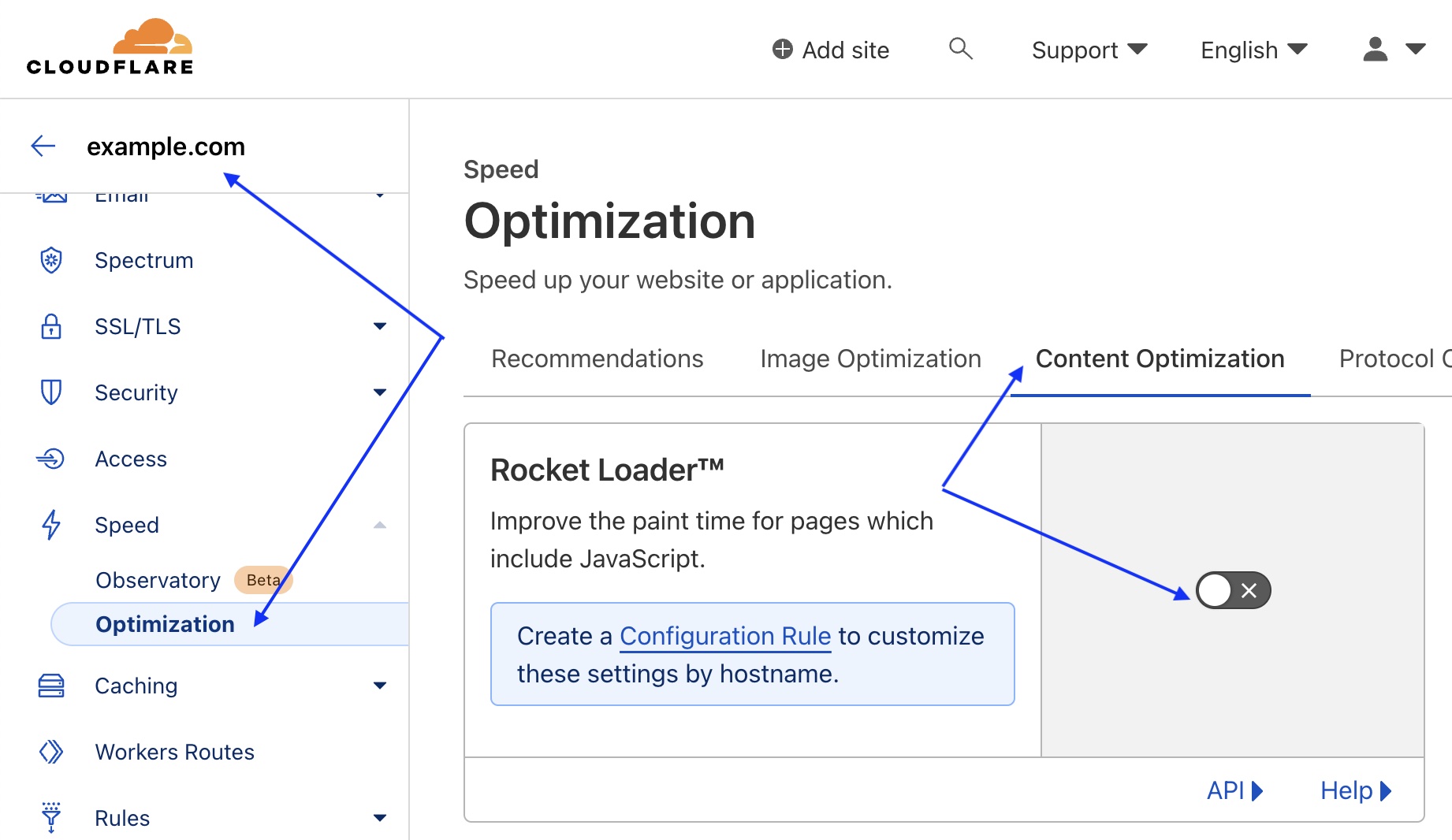
Disable Mirage
In the same way, as explained above, disable the Mirage option available under the “Image Optimization” tab.

Update Browser Cache TTL
Keep the value for Brower Cache TTL to 5 minutes or lower. You can also choose a higher time or other value if you are sure about it.

Update to Page Rules and Transform Rules
If you have any Page Rules or Transform Rules created that contain Edge Cache TTL settings, you can either remove the Edge Cache TTL setting or set the Edge Cache TTL value to 0.
Disable IP Geolocation
If you are using a multi-currency plugin for WooCommerce, you need to disable the IP Geolocation service added by Cloudflare. See some additional settings required for CURCY and WOOCS.

Configure IP Access Rules
Setting up IP Access Rules is required to allow RabbitLoader servers to perform optimization smoothly without being blocked by Cloudflare’s default security features. This can be set in the Security->WAF->Create Firewall rule. Refer the Cloudflare’s help document on how to configure IP Access Rules.
Refer to this page to get the latest list of RabbitLoader IP addresses to add to the allowlist. For multiple IP addresses, use OR operator.

Bot Fight Mode
The IP whitelisting set in the previous step is not effective if the Bot Fight Mode is on. Keeping this on can still prevent the RabbitLoader server from fully optimizing your website. There are two options based on your plan to make it compatible, you can access the Bots setting for your plan as explained below-
- Cloudflare free plan users can not do IP whitelisting for Bots. The only option left is to disable it. Please evaluate your security needs before disabling this mode.
- Cloudflare paid plan users can configure IP whitelisting separately for Super Bot Fight Mode.