Getting started with RabbitLoader on Shopify
Page Contents
Installing RabbitLoader on a Shopify store
Installing the RabbitLoader Shopify app is very similar to installing any other app on Shopify. Click this link to install the RabbitLoader from the Shopify app store or under the apps section of your admin panel and install the app.
After installing you would need to “Activate RabbitLoader”, click on the activate button, and sign up using your Google or Facebook account or an email of your choice.

In the next step you will be asked to enable the embed block on the activated theme, click on the link provided, and it will take you to the page where you can activate the embed code. For most instances, the embed code would be active by default. If it’s not active, please activate it.
Then visit the previous tab and click on the verify block option, this will make sure you have successfully activated RabbitLoader on your Shopify store.
You should see a popup text at the bottom confirming the activation. After 5 to 10 minutes check the pagespeed scores of your store to see the difference RabbitLoader made to your store’s performance.
How to check the improvements made by RabbitLoader?
After successfully installing RabbitLoader on your Shopify store you can easily check your PageSpeed score by visiting https://pagespeed.web.dev/ and entering the URL of any page of your website. The PageSpeed score you would see here is after RabbitLoader optimization.
To check the PageSpeed scores without optimization, you can simply add ?norl at the end of your URL. This would allow PageSpeed Insights to show you the page speed scores of the unoptimized or original version of the page. This guide has more details on how to compare PageSpeed performance with and without RabbitLoader.
You should see a noticeable improvement in the scores here, especially for the mobile versions. If you do not see any improvements it is probably because RabbitLoader is not activated correctly on your Shopify store, please contact support.
How do I check if RabbitLoader is working on my store?
After you install the RabbitLoader, you can check if your website is being optimized by RabbitLoader or not.
Open your website on Chrome browser, it could be any page except the admin panel. Then right-click on the page & select inspect, this would prompt Chrome dev tools to pop up, on the right or at the bottom depending on your browser setting. From the tabs please select the console tab.
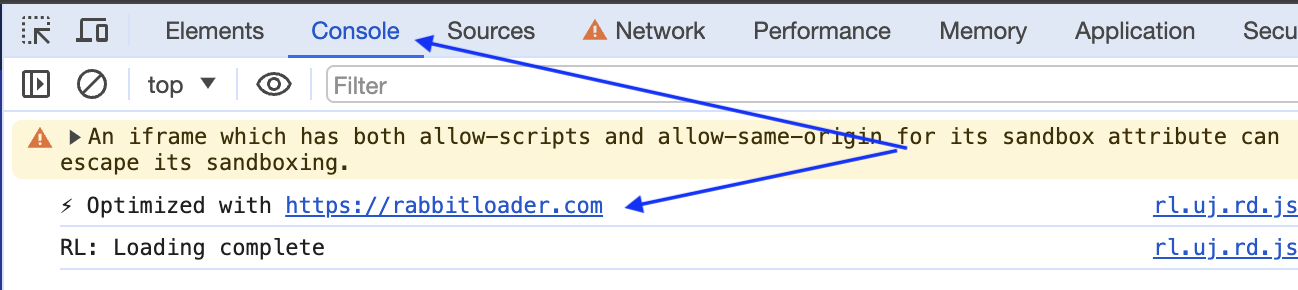
In the console, you can see optimized by RabbitLoader at the top which indicates the Shopify store is being optimized by RabitLoader now. If you do not see the optimized RabbitLoader text there, please search with the term RabbitLoader in the console. If your search doesn’t get any results it would indicate the website is not optimized.
Frequently Asked Questions
How Do I check my usage?
To check the usage of your plan you can log in to your RabbitLoader console by visiting RabbitLoader.com and signing in or from your Shopify admin you can go to the RabbitLoader app dashboard and click on the usage. Once you are logged in on the dashboard you can see the monthly page views.
What are Pagerules?
Pageule allows you the ability to finetune your optimization. With PageRule you can choose not to optimize certain pages while the rest of your website is being optimized.
You can also disable certain aspects of your optimization for a particular page or set of pages using Page Rules. For example, videos are usually the first thing to load if the page is optimized, but if your page needs a video to play instantly when the page loads you might want to disable video deferring for the particular page. We have many examples and use cases explained in the PageRule for dummies.
How does support work for free and paid plans?
We try to resolve all the issues our users are facing as soon as possible, hence the support is available for both free and paid plans. However, paid plans receive priority when it comes to support hence free users might have a higher response time for their tickets.
How long can I use the Free plan?
You can use our free plan for as long as you might need. The free plan gets the same optimization as the paid plans, the constraint being the pageviews are limited to 1,000 pageviews per month.
Do I need to connect to RabbitLoader after installing the plugin?
Yes, you would need to activate the RabbitLoader app after installing it. If your RabbitLoader app is disconnected the optimization would not take place.
What is a pageview and how is it calculated?
A pageview is as the name suggests the number of views your pages receive. So if a user visits 5 pages of your Shopify store it would be regarded as 5 pageviews. Similarly, if 10 visitors whether they are new visitors or returning, each view 5 pages on your Shopify store, the total page views would be 50.