Get The Best PageSpeed Score
For Your WordPress Website
Explore 7 Most Effective Ways to Prevent HTTP 500 Error on WordPress
HTTP Error 500 (commonly known as Internal Server Error) is a general HTTP status code, indicating an issue on your WordPress web server’s side.
If your website is impacted by a 500 Internal Server Error, you must resolve it to prevent not only a bad user experience but it might result in a severe negative impact on the SEO ranking, if the issue persists for a longer period of time.
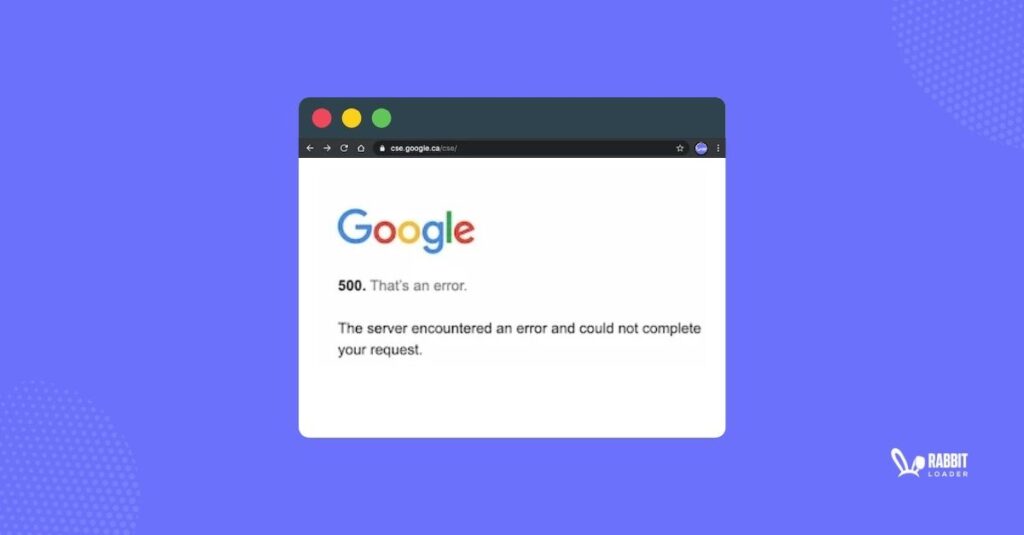
Let’s understand what HTTP error 500 is and the most common reasons for this HTTP error 500.
We would also explore the 5 most effective ways to prevent HTTP error 500 on your WordPress website.
What is an HTTP 500 Error in WordPress?
The HTTP 500 error occurs in the WordPress website ( or any website for that matter) when your server encounters an unexpected condition while trying to fulfill an HTTP request.
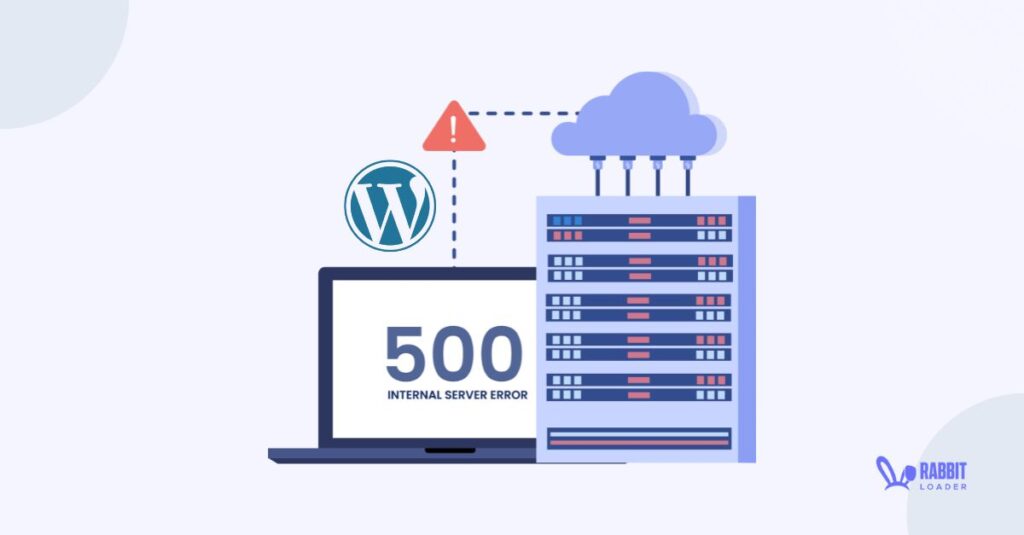
HTTP error 500 can occur in different forms based on the server where the website is hosted, and the web browser (such as Google Chrome) where the user is visiting the website such as:
- Internal Server Error
- 500 Internal Server Error
- 500 Server Error
- 500. That’s an error
- Error code: 500
- Temporary Error (500)
- HTTP 500 Internal Server Error
While, every user expects a well-functioning website, an HTTP 500 Error can negatively impact your website as,
- Your users get frustrated and leave your website. Thus, the website’s average on-page time will decrease, which would negatively affect your conversion rate.
- When a search engine like Google frequently finds an HTTP 500 Internal Server Error on your WordPress website, it thinks your WordPress website is unreliable. This negatively impacts the organic rankings.
Why Do You Need To Fix The HTTP 500 Error
As you have seen, an HTTP 500 error can affect your user experience and search engine ranking. Keeping that in mind, you need to fix this HTTP 500- Internal server error for:
- Enhancing user experience
- Maintaining organic rankings in search engines
Enhancing User Experience
Your website’s visitors expect websites to always be functional. With so many websites with very high user experience around, your users expect nothing less from you. However an HTTP 500 error can be one of the reasons behind a bad user experience & therefore a frustrated user, fixing this issue as soon as possible would help you keep up the user experience & the trust in your website.
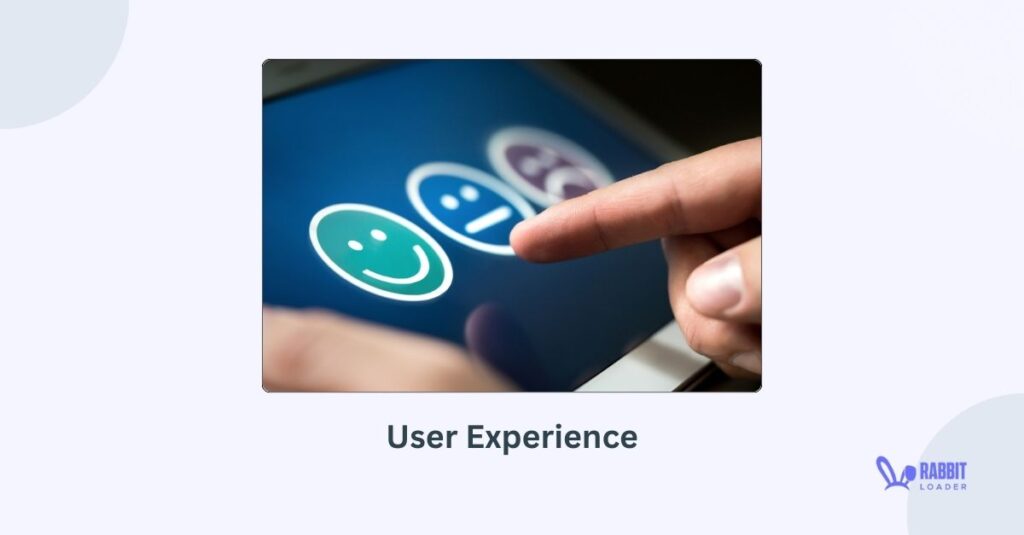
Every website owner’s primary goal is to achieve a desirable conversion rate. Enhancing the user experience positively impacts the website’s conversion rate. When users experience smooth usability with your website, they are a lot more likely to engage with it, increasing your conversion rate.
Maintaining Organic Rankings In Search Engines
According to Google search analyst John Mueller, when a website continuously shows the HTTP internal server error, Google bot slows down its crawling. Therefore, the HTTP internal server error can break your website’s good standing with the ranking algorithm.
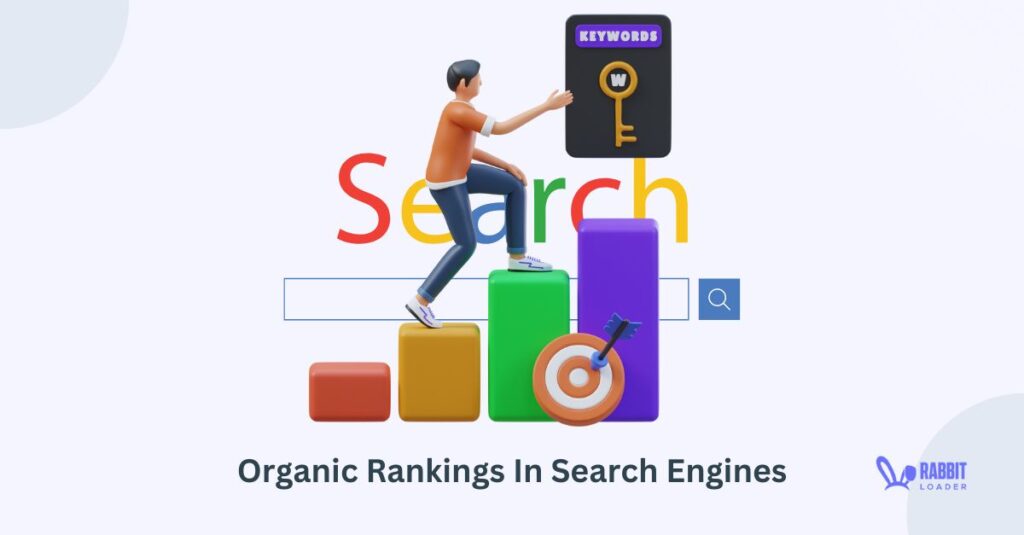
By fixing this 500 internal server error, you can help your website retain its rankings in search engines, which is invaluable for organic traffic.
What are the 5 most common reasons for the HTTP error 500?
Before diving into the solution, let’s understand the reason behind the HTTP error 500. Here, we will explore the 5 most common reasons for the HTTP 500 error on your WordPress website.
- A PHP version for your WordPress website leads to an HTTP error 500
- A corrupted .htaccess file can cause an HTTP 500- Internal Server Error
- An exhausted PHP script memory limit on your WordPress website can cause an HTTP 500 error
- Server overload can be a reason behind your 500 Server Error
- Incorrect file permission may trigger 500 Internal Server Error
A PHP version for your WordPress website leads to an HTTP error 500
WordPress and its plugins as well as themes often support up to a specific PHP version to work properly. If your WordPress hosting uses a PHP version that is not compatible with your plugins and themes, then, it may trigger an HTTP error 500.
A corrupted .htaccess file can cause an HTTP 500- Internal Server Error
The most common reason for encountering an HTTP error 500 is probably a corrupted .htaccess file. A .htaccess file is a configuration file with server instructions used by an Apache-based web server.
Corruption of the .htaccess file can occur for several reasons, such as syntax errors, incorrect code, and plugin conflicts, among others, resulting in an HTTP 500 error on your WordPress website.
An exhausted PHP script memory limit on your WordPress website can cause an HTTP 500 error
PHP is one of the server-side scripting languages that is used for managing the database and content of your WordPress site. If your website’s PHP code tries to use more memory than it’s allocated, it would result in an HTTP 500 error message.
Server Overload Can be a Reason Behind Your 500 Server Error
If your WordPress site experiences unexpectedly high traffic, it can overload the server. Thus, your server will be unable to process all the HTTP requests coming from the user’s browser and send the HTTP 500 error as a response.
Server overload can also be caused by certain resource-hungry third-party services.
Incorrect File Permission may Trigger 500 Internal Server Error
When the permission in your WordPress website’s file is not set properly, it can lead to an HTTP 500 error. This error occurs because the server is not able to access the necessary files.
Let’s understand with an example. If you set a “no read/write” permission for a file, it will encounter an HTTP error 500 as the server can not access that file.
Understanding Different Types of HTTP Server Error Status Codes
Hypertext Transfer Protocol (HTTP) status helps you to understand whether the HTTP request is successful or not. There are multiple server errors similar to the error.Lets see different types of HTTP server error status codes namely,
- 501 not implemented
- 502 bad gateway
- 503 service unavailable
- 504 gateway timeout
Let’s understand each server error in detail.
501 Not Implemented
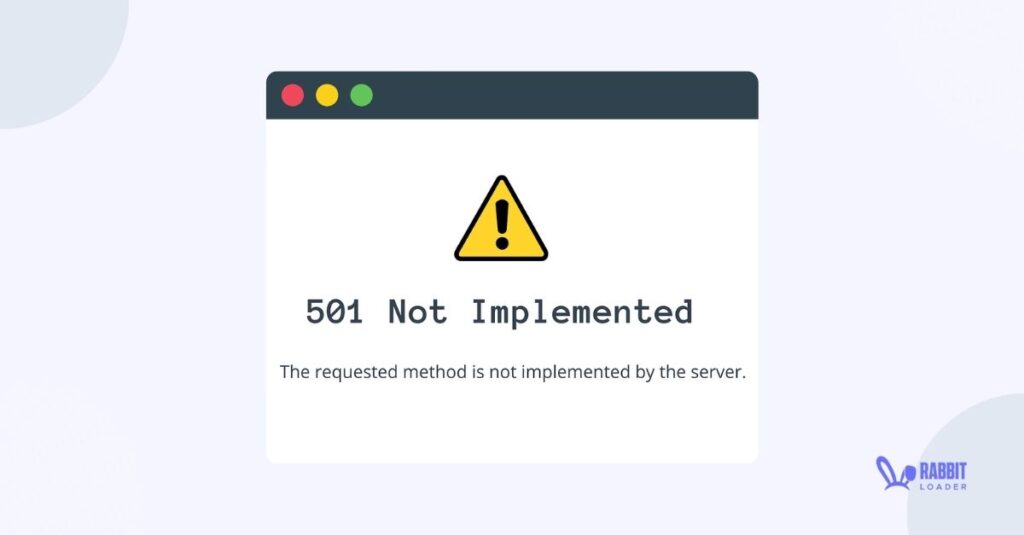
The HTTP 501 not implemented error occurs when the server doesn’t have the capacity to fulfill a user’s browser request due to lack of functionality. Due to various web servers, browsers and operating systems, this error might occur in different forms such as HTTP 501, error 501, HTTP error 501 not implemented and many more.
502 Bad Gateway
An HTTP 502 bad gateway error indicates that something is wrong in the server’s communication. In a simple way, when a server acts like a proxy server or a gateway, sometimes, due to some unwanted circumstance, the inbound server provides an invalid response, which will pop up an HTTP 502 bad gateway error in the user’s browser.
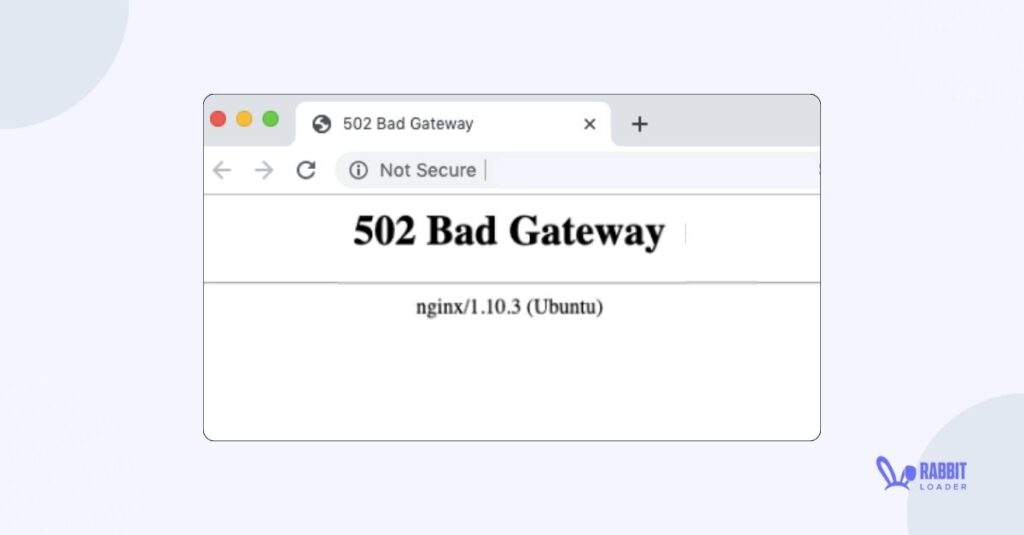
You can see this error in several forms such as Temporary error (502), HTTP error 502 bad gateway, Bad 502 gateway and others.
503 Service Unavailable
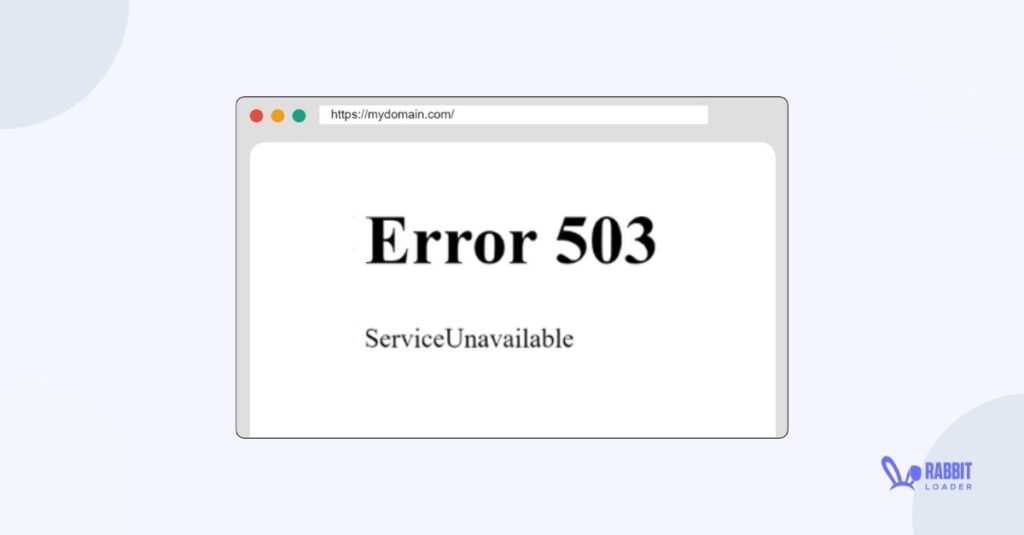
A 503 service unavailable error occurs when a web server can’t fulfill the user’s request due to sudden traffic spikes, incorrect DNS configuration or scheduled maintenance. This error can be encountered in several forms such as “503 service temporarily unavailable”, “HTTP server error 503”, “HTTP error 503”, and others.
504 Gateway Timeout
The 504 gateway timeout occurs when a server acts like a gateway or proxy server but doesn’t receive timely responses from the origin server due to server connectivity issues, server overload, DNS issues, or network issues. This 504 gateway timeout indicates a server-side error.
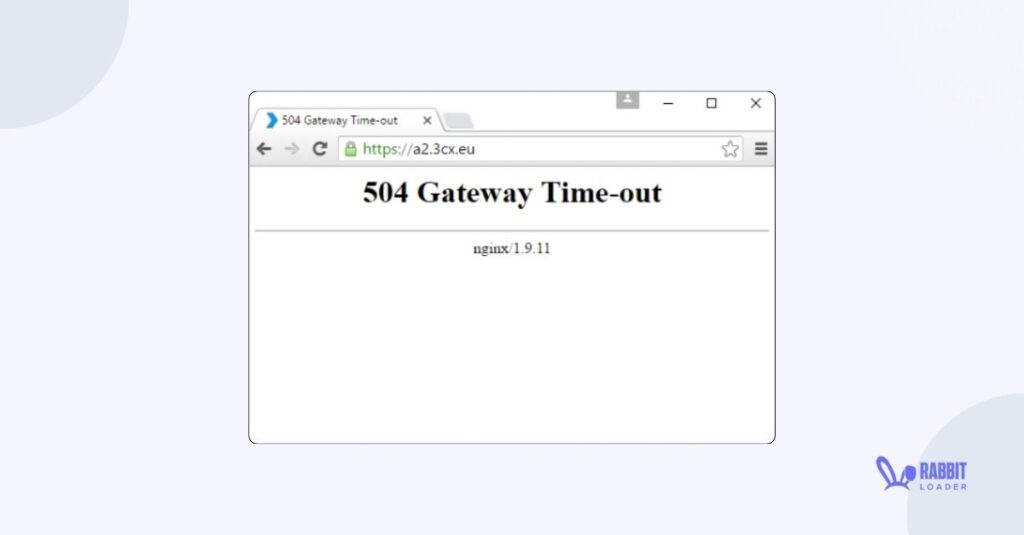
Like the previous server error, this error may also include several forms, such as Gateway Timeout (504), HTTP Error 504 – Gateway Timeout 504 Status Code, and many more.
Explaining the Most Common HTTP Status Codes
| HTTP Status Code | Indication | |
| Informational response | 100 | Everything is okay. The users can continue the process, if it’s already done, then they can ignore it. |
| 101 | The server is switching to another protocol as per the user’s request. | |
| 102 | The user’s HTTP request is successfully received and the server is processing that HTTP request. | |
| 103 | Early hints: the server indicates to the user that the HTTP file is still processing. | |
| Successful response | 200 | This HTTP 200 indicates that the HTTP request was successful. |
| Redirection messages | 300 | There can be multiple responses for the specific HTTP request. |
| 302 | The requested content is temporarily shifted to a new location. | |
| 304 | The requested content is the same as the last one. It doesn’t require to re-load the cached content. | |
| 305 | Use proxy: the requested content is only available in the proxy. | |
| 307 | The HTTP 307 indicates the Temporary redirect | |
| 308 | Permanent redirect: the requested content is permanently shifted to the new location. | |
| Client error responses | 400 | Due to some client-side issues, the server can’t fulfill the request. |
| 403 | Forbidden: the request is successfully understood by the web server, however, the server refuses to authorize it due to some privacy issue. | |
| 404 | The requested content is not found. | |
| 409 | The server can not fulfill the user’s request due to some conflict. | |
| 410 | The requested content is permanently deleted, and no longer exists. |
Is the 500 Server Error Permanent?
You may wonder whether the HTTP 500 – Internal Server Error error is permanent. The answer is “No.” This server error is not permanent.
You already have explored the most common reasons behind the HTTP 500 server error. By solving the issues that can occur on the HTTP 500 internal server, you can easily fix the server error by yourself. Otherwise, you need to contact the server administrator.
As a Visitor What Should You do After Seeing HTTP Error 500?
As mentioned earlier, this HTTP error 500 is a server-side error rather than a client-side error. But as a visitor if you see HTTP error 500, the following steps you can try to resolve this issue.
- You need to refresh the webpage.
- Clear your browser cache and cookies, and check if HTTP error 500 is resolved.
- Trying a different browser or device might also help you.
7 Most Effective Ways to Prevent HTTP Error 500 on Your WordPress Website
At this point, you have an idea about HTTP error 500 and have explored the reason behind this issue. Now it’s time to dive into the most effective ways to prevent HTTP error 500 on your WordPress website to make your site more user-friendly.
Get The Best PageSpeed Score
For Your WordPress Website
Let’s see the techniques to resolve HTTP 500 errors on your WordPress website which include:
- Check the server error logs of your WordPress website
- Change your PHP version
- Check the code for your website’s .htaccess file
- Reset the file permission correctly
- Deactivate your WordPress website’s plugins
- Change your WordPress theme
- Increase your website’s PHP memory limit
Check the Server Error Logs of Your WordPress Website
As a WordPress website owner, you need to check the server error log where you can get valuable information about the error. When you get to know the error information, you can easily prevent HTTP error 500 of your WordPress website.
To check these server logs/ error logs, connect with the server through the web hosting control panel or FTP/SFTP client and look for the error messages.
Change your PHP version
If the PHP version on your WordPress hosting is not compatible with the theme and plugins, it may cause an HTTP error 500. So, you need to switch the PHP version to an older or updated version to prevent this PHP error on your site.
By following the below steps, you can easily check your PHP version.
- Login to the WordPress dashboard. Go to the Tools section and click on the Site Health.
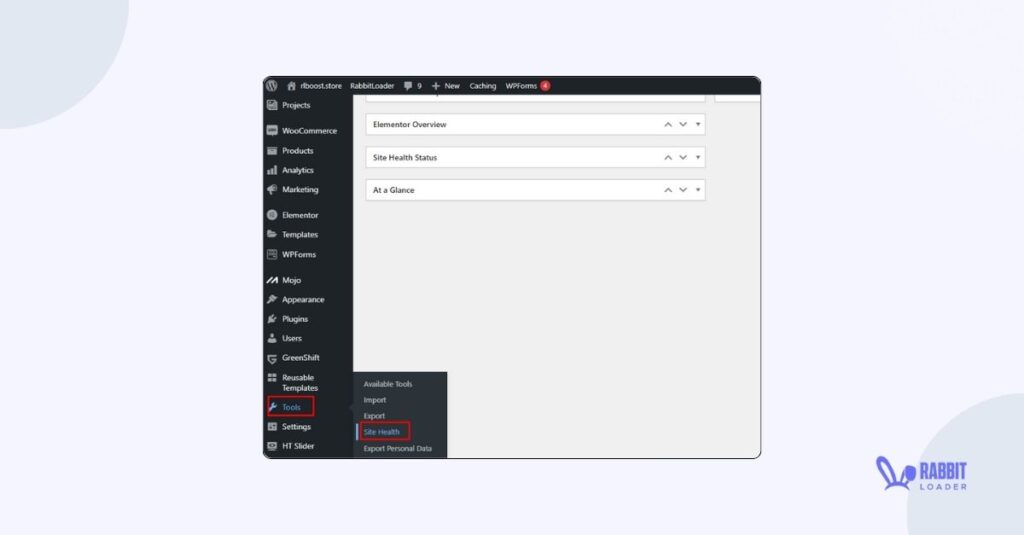
- Click on the “Info”.
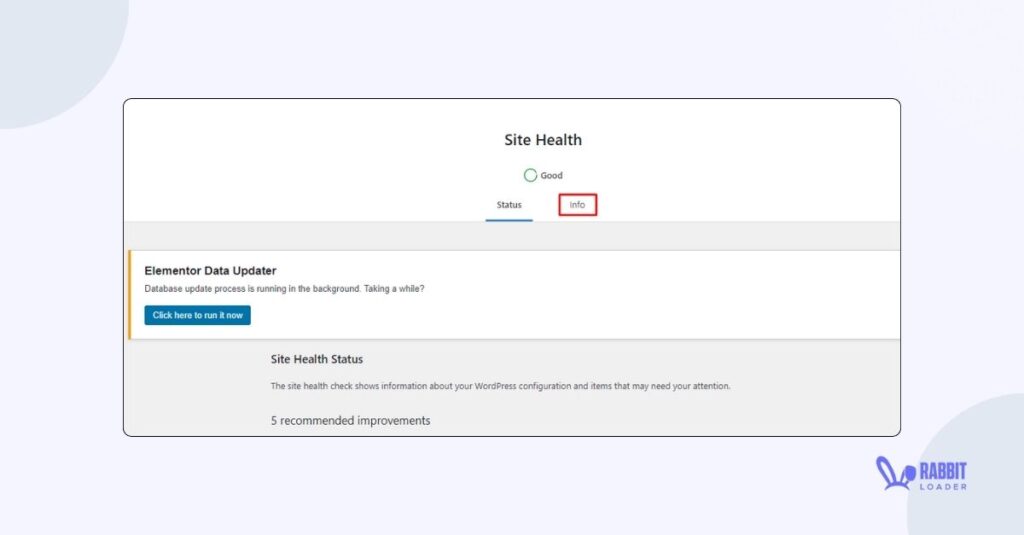
- After expanding the “server” drop-down, you can see the PHP version of your WordPress.
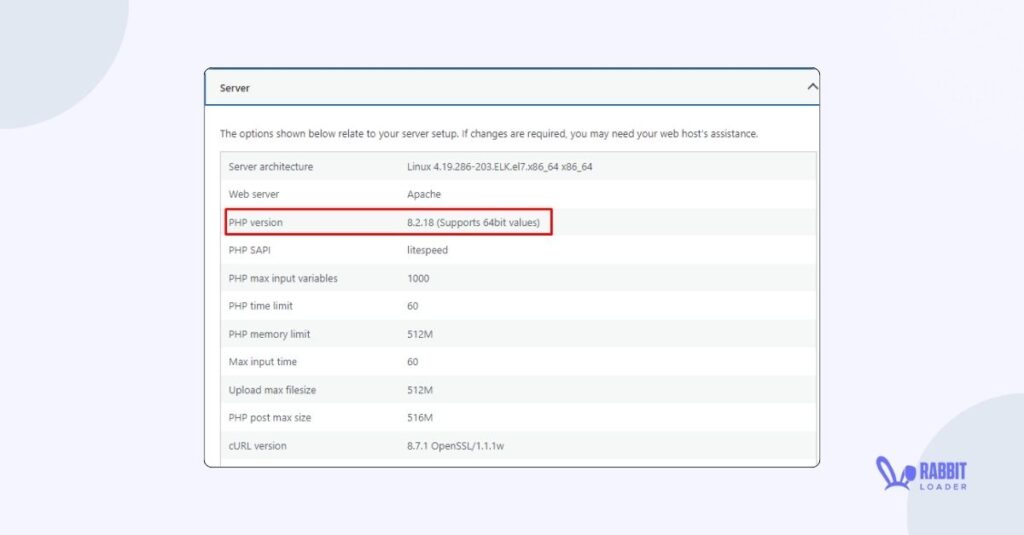
According to WordPress recommendation, the PHP server version needs to be more than 8.0. If your PHP version is less than 8.0, you should contact your hosting provider.
Check the Code for Your Website’s .htaccess File
The .htacess file is a configuration file that WordPress uses to set up the redirects. As you can see, a corrupted .htacess file is one of the reasons behind your 500 internal server error.
A minor coding error in the .htaccess file can cause an HTTP 500 error. Thus, to prevent this internal server error you need to frequently check the code in the .htaccess file and if you identify any syntax error, you need to immediately fix them through the file manager.
Reset the File Permission Correctly
To resolve this HTTP error 500 on your server, you need to reset the file permissions correctly through an FTP client. The best practice is to set the file permission to either 644 or 755 This will ensure that the server can easily access all necessary files.
Deactivate Incompatible Plugins
As mentioned earlier, an incompatible WordPress plugin can encounter an HTTP 500 error on your website. To identify the incompatible plugins, first, you need to deactivate all plugins. After activating the plugins one by one you need to check whether the error is encountered or not. After installing a specific plugin if the 500 internal server error is triggered, then that plugin is incompatible.
After logging into your WordPress dashboard, go to the Plugins section and click on Installed Plugins. Then deactivate the plugin. This HTTP 500 error will disappear after deactivating the plugin, indicating this plugin is the reason for this issue.
Change Your WordPress Theme
Sometimes using an incompatible WordPress theme also triggers the HTTP error 500 in your WordPress website. To check if the theme is the culprit for this server error or not, you need to change the current theme. The best way to switch to the default theme such as Twenty Twenty-three.
By following the below steps you can change your WordPress theme.
- In your WordPress dashboard, go to the Appearance section and click on the Themes.
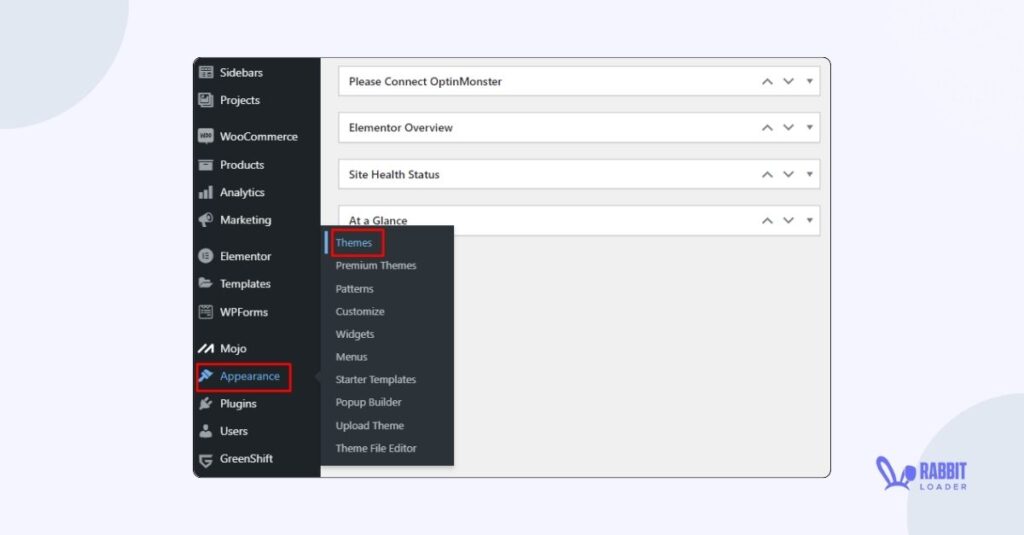
- Search for the default theme and click on activate.
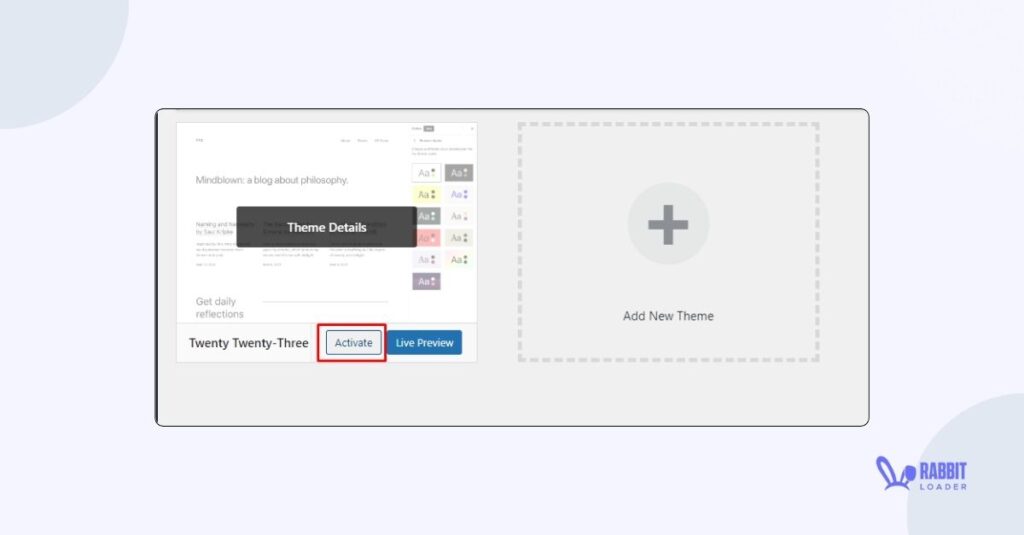
Increase Your Website’s PHP Memory Limit
To prevent an HTTP 500 internal error, you need to increase your WordPress website’s PHP memory limit. By default, a lower value is set in your WordPress website by the web hosting provider. To increase this memory limit you need to edit the wp-config.php file.
Let’s explore how to check and increase the PHP memory limits of your WordPress.
- Go to the Tools section and click on the site health then click the info.
- After expanding the server drop-down, you can see the PHP memory limit.
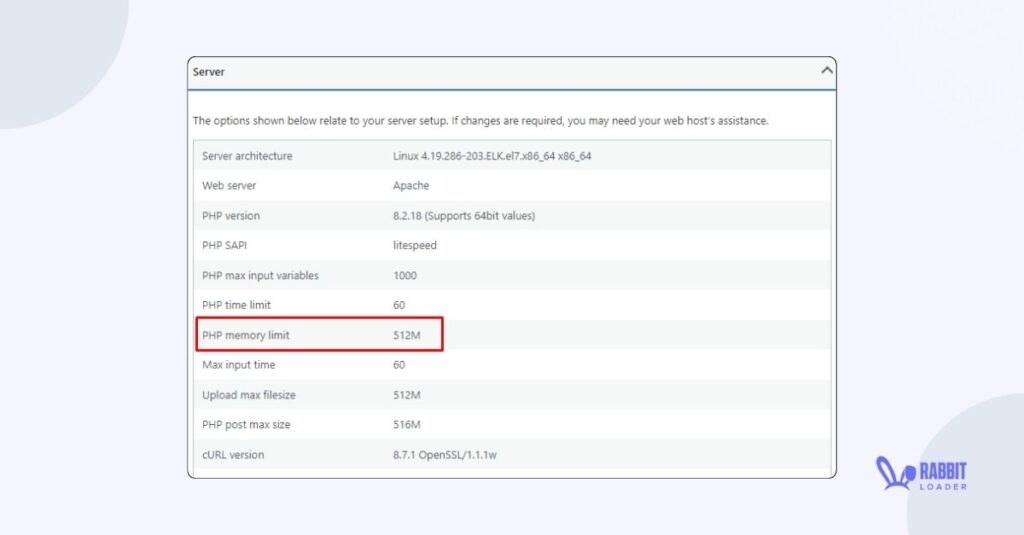
The PHP memory limit must be greater than 256M. If it is less than 256M, you must increase it to prevent the HTTP internal server error. By following a line of code in your wp-config.php file, you can increase the PHP memory limit.
Syntax: WP_MEMORY_LIMIT’,’256M (according to your requirement, you can change the number “256”).
You can also increase the PHP memory limits by using another method, such as the PHP.ini file, an online memory increase plugin, or modifying the .htacess file. Otherwise, you need to contact your WordPress hosting provider to increase the PHP memory limit.
Conclusion
The HTTP 500 internal server error is one of the most frustrating errors on your WordPress website. However, in order to keep the user experience and your website’s ranking in a search engine intact you must fix this error.
Get The Best PageSpeed Score
For Your WordPress Website
Here, we have figured out the most common reason behind this HTTP 500 error and explored the most effective techniques to fix this error which includes. Let’s quickly recap these 7 effective techniques:
- Check the server error logs of your WordPress website
- Change your PHP version
- Check the code for your website’s .htaccess file
- Reset the file permission correctly
- Deactivate your WordPress website’s plugins
- Change your WordPress theme
- Increase your website’s PHP memory limit
Therefore, if you also encounter this HTTP error 500 on your WordPress website, you must apply these techniques to prevent this HTTP error 500, Keep your WordPress website’s functionality and user experience intact.