Get The Best PageSpeed Score
For Your WordPress Website
Optimize Your WooCommerce Product Images With The 3 Powerful Techniques
A slow-loading WooCommerce store can turn away users, which can cause a slump in the conversion rate. Adding product images is essential to building trust and credibility but they are also the biggest part of the page by size.
Pingdom mentions almost 61.3% of the download time of the web page is consumed by images.
Optimizing images would improve the PageSpeed performance of a WooCommerce website, enhancing the user experience and helping you get a better ranking in Google searches.
As the number of mobile users is rapidly increasing, you need to also especially take care of your mobile PageSpeed performance to achieve a better conversation rate. When it comes to mobile PageSpeed optimization, image optimization plays a crucial role.
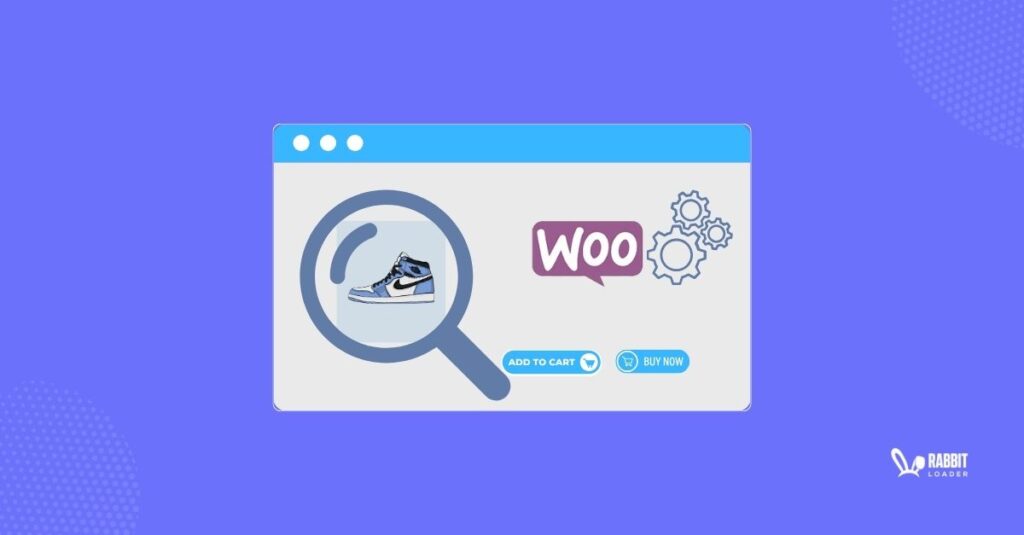
Here we will cover the importance of optimizing the images in a WooCommerce website, the most common reason behind poor PageSpeed performance of your WooCommerce website, and the effective ways to optimize images on the WooCommerce website.
If you have a fair amount of time and patience, you can optimize the images by yourself without using any optimization plugins. Otherwise, you can use any of the well-known image optimization plugins that we will mention.
Finally, we will wrap up by discussing why RabbitLoader is the best image optimization solution for your WooCommerce website.
Why Do You Need to Optimize Images in Woo-Commerce?
- Optimizing the images on the WooCommerce website improves load time
- WooCommerce image optimization reduces the bounce rate
- A good PageSpeed performance leads to achieving a higher conversion rate
- Improving PageSpeed performance helps you to get higher organic rankings
Because of these four reasons, optimizing the WooCommerce product images is essential.
Optimizing the Images on the WooCommerce Website Improves Load Time
Optimizing the WooCommerce product images can significantly reduce the image size, reducing the WooCommerce website’s total page file size. Along with the other factors like network speed, page loading time also depends on the page file size.
Hence, by optimizing the images on your WooCommerce website, you can improve the page loading time of a WooCommerce website.
WooCommerce Image Optimization Reduces the Bounce Rate
The Ceymox website mentions that almost 83% of users expect the website will load within 3 seconds. If the website’s content takes more than 3 seconds to be loaded in a browser, around 73% of visitors will leave the website and go to the competitor’s website, increasing the bounce rate.
From the above statistical data, you may understand the importance of improving the page loading time of a WooCommerce website. Meeting users’ expectations can provide a better user experience, leading to an improvement in the average on-page time (you can see it in Google Analytics) by engaging the user with the website’s content which can reduce the bounce rate.
A Good PageSpeed Performance Leads To Achieving A Higher Conversion Rate
The conversion rate refers to the number of visitors who completed the desired actions and converted into potential leads. It depends on several factors, such as product quality and price, trust and security, and website performance and user experience.
Thus, improving the page loading time also improves the conversion rate of your WooCommerce website, which helps to achieve a desirable conversation rate.
Improving PageSpeed Performance Helps You To Get Higher Organic Rankings
Prioritizing the user experience, Google always updates its ranking algorithm. PageSpeed is considered one of the most essential ranking factors in the ranking algorithm. Hence, improving PageSpeed performance can help you to get higher organic rankings in Search Engine Result Pages (SERPs).
Get The Best PageSpeed Score
For Your WordPress Website
According to the backlink.com website, almost 39.8 % CTR rate can be generated for a website due to its top ranking in SERPs. Consequently, the second and third results get the CTR by almost 18% and 10% respectively.
Therefore, improving PageSpeed performance leads to improving user experience and organic rankings which help to achieve a better conversion rate.
Why is My WooCommerce Slow?
Diagnosing the issues behind a WooCommerce website’s poor PageSpeed performance is essential for improving it. Let’s focus on the most common reasons behind a poor PageSpeed performance of a WooCommerce website.
- Large Unoptimized Images
- Not Using Next-Gen Format Images
- Not Using Responsive Images
- Not Using Lazy Loading for Images That Are Not Present in the First Fold
Large Unoptimized Images
Adding eye-catching product images is not only an essential factor in driving user engagement to the Woocommerce website because of aesthetics, but it also builds trust and increases brand value, which leads to a website’s improvement in conversion rate.
However, large unoptimized images are often responsible for an increase in the total page file size, which is one of the most common reasons behind a slow WooCommerce website.
Not Using Next-Gen Formats
When adding an image to your WooCommerce website, choosing the right file format is also crucial. Using JPEG or PNG instead of the next-gen format can slow down your WooCommerce website, as JPEG and PNG images usually have a bigger file size with the same image quality.
Not Using Responsive Images
Every device has its own resolution size. If the image size is larger, then the website will take additional time to load, which can make WooCommerce slow and negatively impact the user experience.
By adjusting the image sizes according to the screen resolution, a responsive image improves the page loading time of a WooCommerce website. Let’s understand this with an example.
Assume only 800 px is needed to render an image in a user’s browser. In this case, adding a 2000 px image can typically increase the page loading time, which slows down a WooCommerce website.
Not Using Lazy Loading For Images That Are Not Present In The First Fold
During a web page rendering, the browser usually loads all resource files, this process can slow down the WooCommerce website & impact PageSpeed performance.
Lazy load prioritizes the loading of images in a certain order. It tells the browser only to load the images available for the first fold; as soon as the page starts loading, the remaining images will load when they are needed.
Let’s assume your online store does not have lazy load implemented & a visitor is loading one of the product pages on your Woo-Commerce store, the browser will start to load all images added to the Woo-Commerce product page, this would slow down also slow down the Woo-Commerce store, affecting the user experience as well as the conversion rate.
How To Optimize WooCommerce Product Image Size?
Here, we will mainly concentrate on how you can optimize images on your WooCommerce website yourself without installing any third-party plugins.
Image optimization is a part of technical SEO, it involves some coding solutions. If you want to Do It Yourself (DIY) without any image optimization plugins, you need to be technically sound.
Get The Best PageSpeed Score
For Your WordPress Website
Otherwise, in order to get an effortless solution, the best practice is to use an image optimization plugin like RabbitLoader.
Here are the 3 optimization techniques you can use to optimize your image without any plugins
- Step 1: Update to next-gen format
- An alternative to step 1: Compress images to reduce their size
- Step 2: Upload the right size
Step 1: Update to Next-Gen Format
Next-gen image file formats (also known as next-generation format) refer to the advanced image format that offers the best compression level. Two types of next-gen formats are available: WebP and AVIF.
The best practice for optimizing Woo-Commerce product image size is to update them into a next-generation format. Google for Developers mentions that compared with PNG images, WEBP images are 26% smaller, and compared with JPEG images, they are 25-34% smaller.
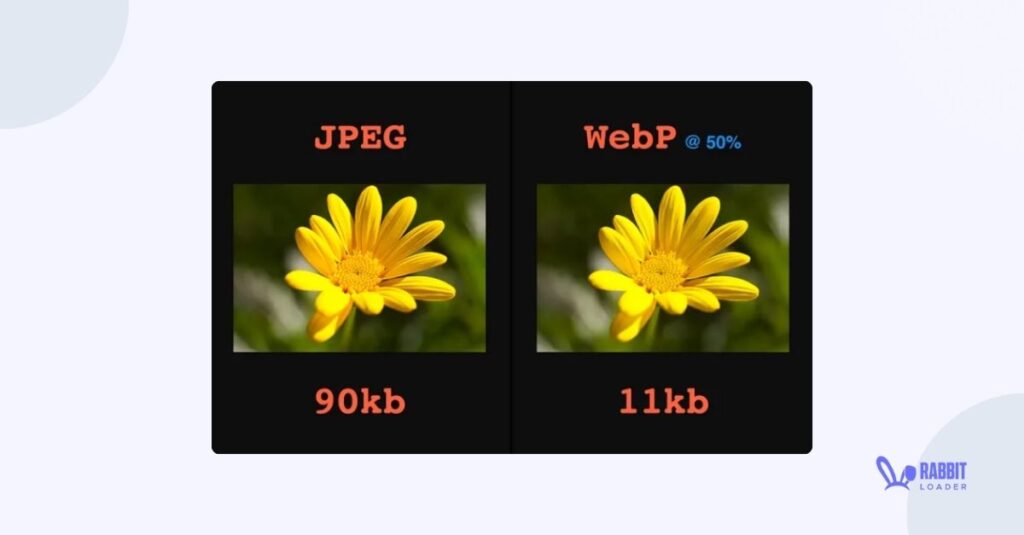
In order to compress the images manually, you need to edit the .htaccess file in your WooCommerce website. A word of caution: if you don’t have any expertise in web development, don’t try to edit the .htaccess file.
Several image optimizers, such as RabbitLoader, TinyPNG, and others, can convert your images to a next-gen format, which can increase the page loading time of your Woo-Commerce website.
An alternative to step 1: Compress Images to Reduce Their Size
If you have already converted your WooCommerce product images into the next-gen formats, you don’t need to further compress them.
Image compression is considered one of the most essential image optimization methods. It minimizes an image’s size while maintaining its visual quality. Image compression is usually categorized into two types: lossy and lossless.
- Lossy Image Compression
Lossy image compression minimizes the image size by permanently discarding some information from the image file. This can increase the possibility of losing the image quality along with the image size, but this can’t be noticeable by human eyes.
- Lossless Image Compression
Lossless image compression uses an algorithm that reduces the image size without decreasing the image quality. By compressing the images losslessly, you can improve the page loading time of a WooCommerce website.
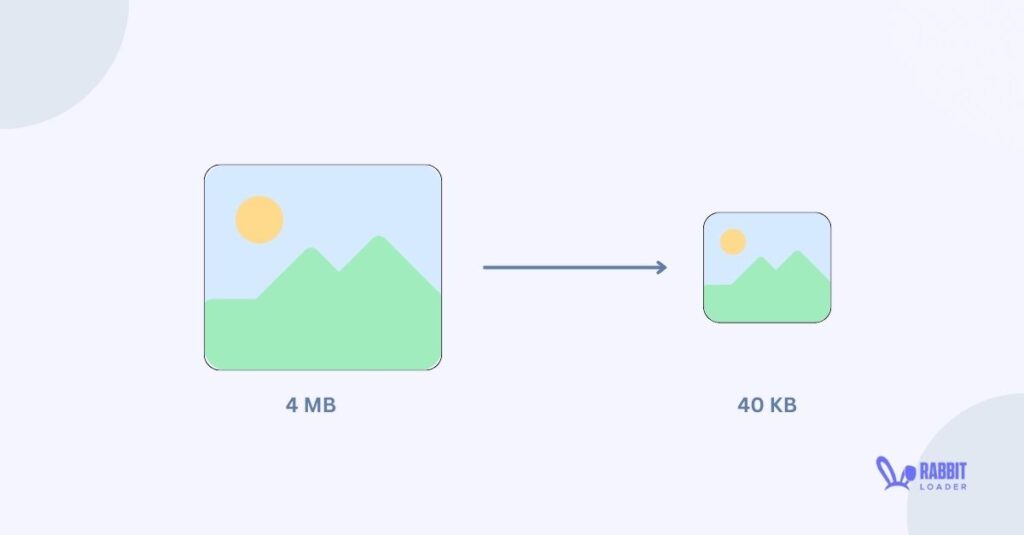
According to Google research, with the help of image compression, you can reduce the WooCommerce product image size by almost 90%. Thus, in order to reduce the image file size, you must compress them.
Several image compressors, such as Image Resizer, 11zon, and others, are available online. You can compress your images using these, and then you need to add the compressed images to your WooCommerce website which can be time-consuming.
Step 2: Upload the Right Size
Uploading the right Woo-Commerce product image size is essential to provide a seamless user experience. Using Woo-Commerce product images may lead to uncleared or blurred images which usually harms the user experience.
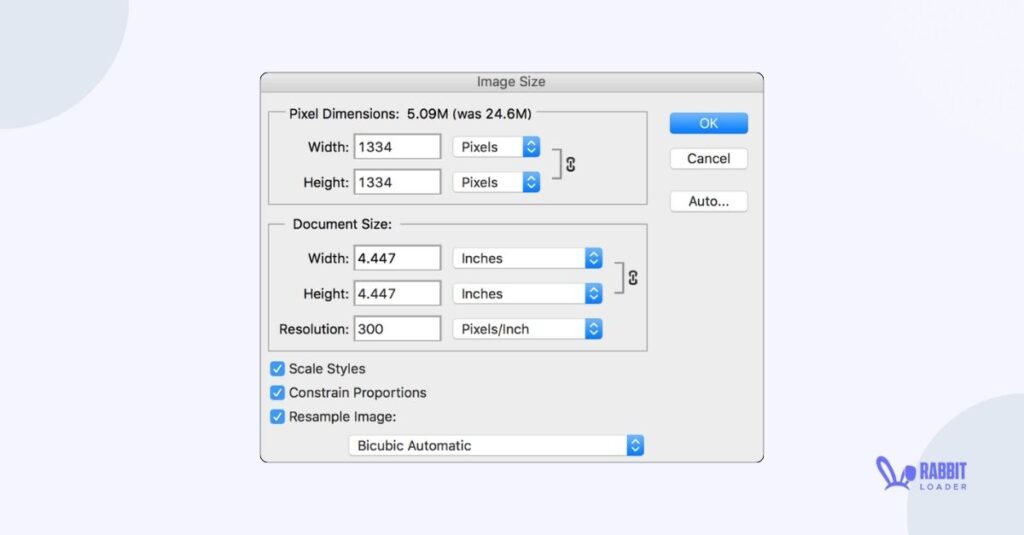
According to the Omnisend website, the minimum WooCommerce product image size is 800 px * 800 px, and the maximum image size should not exceed 1000 px * 1000 px. Using unnecessarily large images can increase the page file size, which in turn increases the page loading time.
The best way is to upload the specific size. If it’s not possible, then you need to add a responsive image. There are two ways to make a responsive image.
- First, you need to add the HTML code to define a class.
The HTML syntax:
<html>
<head>
<title> Making a Responsive Image in HTML <title>
</head>
<body>
…..
<img src="nature.jpg" alt="Nature" class="responsive">
</body>
</html>The CSS code:
.responsive {
width: 100%;
height: auto;
}In the above code, first, we need to define a class in the img tag, and in the CSS file, we need to add the CSS property (size attributes: width and height) in that class. Finally, to maintain the aspect ratio, you need to set the width property to 100% and the height to auto.
- Alternatively, you can add <picture> attribute in the HTML editor to make a responsive image.
The HTML syntax:
<!DOCTYPE html>
<html>
<head>
<meta name="viewport" content="width=device-width, initial-scale=1.0">
<title> Making a responsive image using picture attribute </title>
</head>
<body>
<picture>
<source media="(min-width: 800px)" srcset="large-image.jpg">
<source media="(min-width: 400px)" srcset="medium-image.jpg">
<img src="default-image.jpg" alt="Descriptive text for accessibility">
</picture>
</body>
</html>The HTML code indicates that if the screen size is more than 800 px, the browser will load the large image if the screen size is less than 400 px, the browser will load the medium image, otherwise, the browser will load the default image.
FAQ: How does WooCommerce set default product image size?
The WooCommerce sets default product image size as 324 px * 324 px for the catalog and for the gallery, it sets 800 px * 800px.
Which Image Optimization Plugin Should You Use
Without the help of any plugins, optimizing the WooCommerce images can be time-consuming as well as requires a little bit of HTML and CSS knowledge along with patience to debug any unintended consequences. The best way is to use an image optimizer that would optimize all your images automatically.
Get The Best PageSpeed Score
For Your WordPress Website
Let’s discuss the 3 image optimization plugins.
- Ewww Image Optimizer
- Shortpixel Image Optimizer
- RabbitLoader
Ewww Image Optimizer
Ewww image optimizer is one of the most commonly used WordPress image optimization plugins. It reduces the Woo-Commerce product image size and speeds up your Woo-Commerce store.
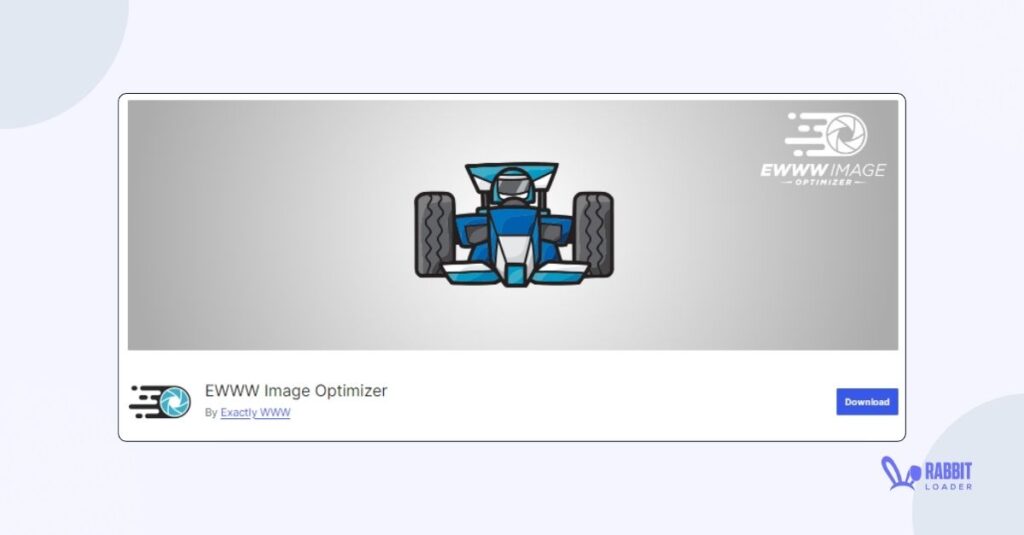
Ewww image optimizer has some limitations that you should be aware of before investing your time in it. When you are using the free version, it will optimize the image file locally on the website’s owner server which increases the server load and results in slowing down the WooCommerce website.
Shortpixel Image Optimizer
Shortpixel Image Optimizer is a well-known WordPress image optimization plugin. Like Ewww image optimizer, this plugin also converts images into WebP and AVIF formats.
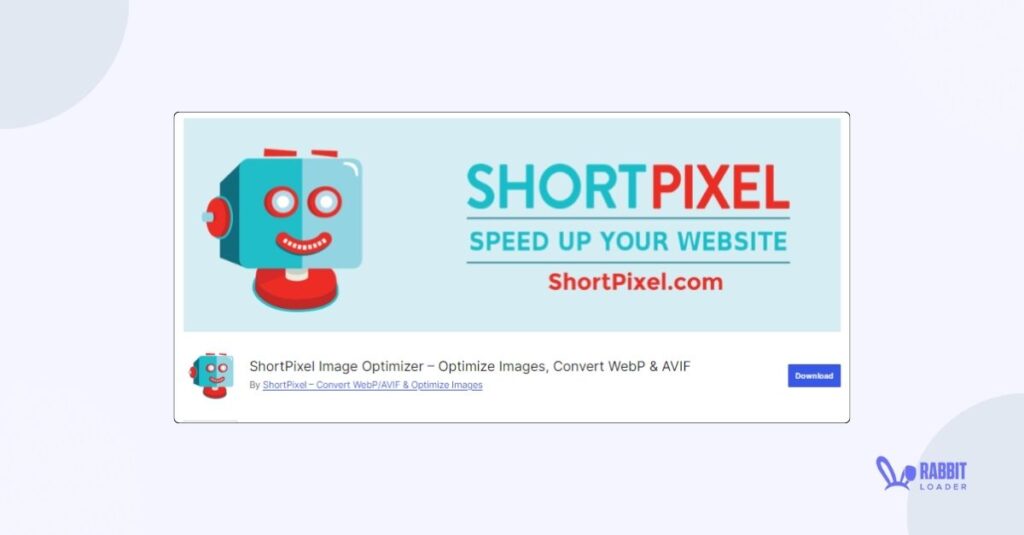
Before investing your effort, you must know Shortpixel Image Optimizer’s limitations. The free plan allows you to optimize only 100 images per month which can be problematic for a WooCommerce website that has tens of thousands of images. Also, to get the best result, you need an external Content Delivery Network (CDN).
RabbitLoader
As a WooCommerce website owner, you must look for the best image optimization plugin that will give you superior results in PageSpeed performance. Fortunately, RabbitLoader is here to help you with image optimization along with other resource file optimization and speed up your Wocommerce store.
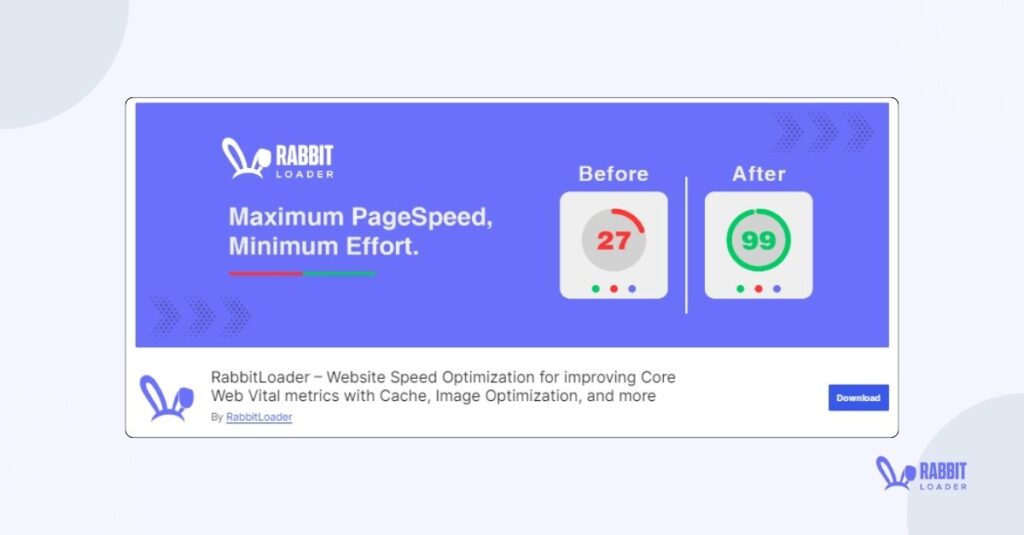
RabbitLoader has become a popular WordPress image optimization plugin. It optimizes all WooCommerce image sizes by converting them into a next-gen format.
Additionally, to improve the PageSpeed performance more efficiently, RabbiLoader implements a web caching mechanism (browser and CDN cache), and a lazy loading for the non-critical images.
Why RabbitLoader Is The Best Image Optimization Solution
Along with the image optimization, RabbitLoader will do everything that is necessary to improve the pageSpeed performance of a WooCommerce website. Thus, it can easily replace 5 to 6 PageSpeed optimization plugins. This all-in-one feature reduces the plugin conflict and improves its PageSpeed performance.
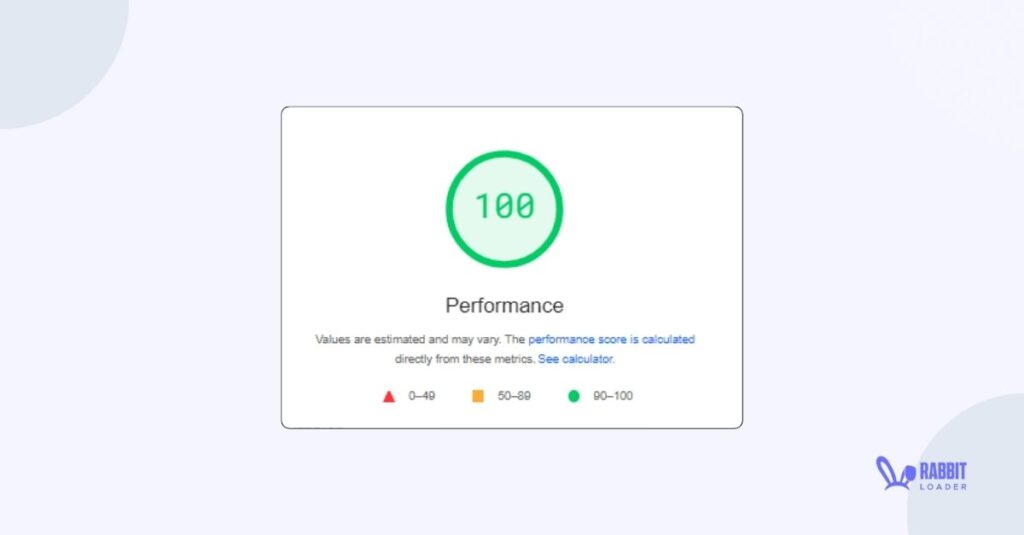
RabbitLoader has an in-built bulk optimization feature. This feature optimizes the size of all your WordPress product images, including the featured images and background images, by converting them into next-gen formats.
The key advantage of RabbitLoader is the free version of RabbitLoader doesn’t have any limitation on the number of images. So, you can optimize unlimited images in it’s free version.
We have already marked that, RabbitLoader implements an efficient browser caching mechanism to quickly retrieve the product images.
Additionally, RabbitLoader serves the images along with the other resource files through a premium Content Delivery Network (CDN) to reduce network latency and improve page loading performance.
Get The Best PageSpeed Score
For Your WordPress Website
Along with image optimization, RabbitLoader optimizes the HTML, CSS, and JavaScript files to help you pass core web vitals and achieve a good PageSpeed score in just a few clicks. In order to see how RabbitLoader improves the PageSpeed performance of a WooCommerce store, please visit our case study.
If you are also losing potential buyers due to the slow PageSpeed performance of your WooCommerce website and want to achieve a desirable conversion rate, don’t waste your valuable time with some wrong WordPress plugin, install RabbitLoader and speed up your WooCommerce store.