The 7 Powerful Strategies To Fix Your Dead Slow WordPress Admin
Are you struggling with a slow WordPress admin? A slow admin dashboard is not only frustrating but it also impacts your productivity.
Figuring out the probable reasons behind your slow WordPress admin could be a time consuming task, in this post we would help you not only find the reasons for your slow WordPress but also help you fix those issues to transform your WordPress dashboard into a fast running admin panel.

Along with the usual strategies to fix your slow WordPress admin, like updating WordPress plugins or switching to a default theme, we would also explore advanced techniques such as updating your WordPress version, switching to reliable dedicated WordPress hosting, and increasing the PHP memory limits.
Let’s see how to implement these strategies in detail.
What is the Reason Behind a Slow WordPress Admin?
There could be a lot of reasons for a slow WordPress admin, but the most common reasons for your slow WordPress admin are:
Using An Old WordPress Version.
Slow Hosting Provider.
Low PHP Memory Limits.
Using Incompatible Plugins.
An Outdated WordPress Version
While WordPress frequently releases updated versions in order to improve performance and security, using an outdated WordPress version can be one of the most common reasons behind your slow WordPress admin.
Get The Best PageSpeed Score
To fix this issue, you need to update your WordPress version.
Slow Shared Hosting Provider
Many website owners use cheap shared WordPress hosting providers to save money, which more often than not harm their website’s speed. So, if you are facing a similar issue because of your hosting, maybe it’s time to switch to a dedicated hosting.
Low PHP Memory Limits
PHP memory limits refer to the maximum amount of server memory that a PHP script is allowed to allocate during execution. It is an usual practice for shared hosting providers to set low memory limits, which can be one of the reasons for your slow WordPress admin.

You can fix your slow WordPress admin by increasing the PHP limits
View More: WordPress Security Checklist
Using Incompatible Plugins
Plugins play a crucial role in improving a website’s design and functionality. Some WordPress plugins exceed the memory that the hosting provider cannot handle. For example, using a heavy page builder in poor shared hosting can be a major issue for your site.
How To Fix Your Slow WordPress Admin?
At this point, you already know the probable reasons behind your slow WordPress admin. Now, below are a list of actions you can take to make sure your WordPress admin runs at an optimal speed.
Update Version Of WordPress.
Increase The PHP Memory Limits.
Monitor Your WordPress Plugins Frequently.
Switch To A Reliable WordPress Hosting.
Update the WordPress Version
Updating your WordPress version can fix your slow WordPress admin. There are four ways to update the WordPress version.
- Update the WordPress version in the WordPress dashboard.
- Update the WordPress version manually in FTP.
- Update the WordPress version in WP-CLI.
- Enable automatic updates.
Here, we will discuss how to update your WordPress version in the WP dashboard. This is the easiest way to update WordPress. You need to follow the steps:
- First, you need to log into your WordPress admin dashboard.
- Go to the Dashboard section and click on the Updates.

- After any update is available in WordPress, then you can see that. Otherwise, you can see “ You have the latest version of WordPress“.

Increase The PHP Memory Limits
First, you need to check the PHP memory of your WordPress website by following the below steps.
- Go to the Tools section and find Site Health.

- Go to the Info and expand the Server.

In our case, the PHP memory limit is 512M. For better performance, the PHP memory limit needs to be greater than 256M. If your PHP memory limit is low, then you can increase it by adding a line of code into wp-config.php.

Here is the syntax; you just need to change the limit according to your website’s requirements. This particular code sets the limit at 256M.
Syntax:
‘WP_MEMORY_LIMIT’,’256M’
If you are unable to change the PHP memory limit using the previous method, you can try adding a line of code to your .htaccess file which is available in the root directory of your WordPress website: Adding the following code to your htaccess file would change php memory limit to 256M.
php_value memory_limit 256M
You can change the numeric value in the code to change the php memory lit to a desired value..
Monitor Your WordPress Plugins Frequently
Using too many plugins can slow your WordPress admin. To find the plugin that is slowing down your WordPress admin, you need to deactivate the plugins one by one & check the performance of the admin after deactivating each one of them.

If your issue is mitigated after deactivating a plugin, that means the particular plugin is most probably harmful for your WordPress website.
You can now reactivate the rest of the plugins except the incompatible ones. For more details, visit our previous blog on media library not loading issues.
Switch To A Reliable WordPress Hosting
If your WordPress site is still slow after implementing the above strategies, maybe it’s time to switch to a dedicated hosting provider that can offer you the latest PHP version compatibility, and performance monitoring tools..
The advantage of using dedicated hosting is you don’t need to share the resources with every other website on the server. The resources promised to you would be reserved only for your website.
Conclusion
Here you can see the list of most common reasons behind your slow WordPress admin and their solutions. If your own WordPress admin is slow, you can apply the above strategies to fix your WordPress slow loading.