Get The Best PageSpeed Score
For Your WordPress Website
GTmetrix: How to Analyze Your Website’s PageSpeed Performance and Interpret the GTmetrix Report
GTmetrix is a popular tool for analyzing your website’s pagespeed performance. Google considers pagespeed as an important ranking factor in its algorithm. Thus, every website owner should measure and improve pagespeed of their website.

Here GTmetrix comes into play to analyze your website’s pagespeed score and improve on the current performance.
What is GTmetrix?
GTmetrix is an independent performance testing & monitoring tool that analyzes your website’s pagespeed performance and scores on a scale of 0 to 100 as a percentage and also grades them from A to F based on the performance score and structure score. You also explore the web vitals performance of your website in GTmetrix.
Let’s see the weightage of the performance score and structure score in the GTmetrix grade.
- Performance score: 60%
- Structure score: 40%
You can customize the GTmetrix testing based on test location, browser, network connection, and others.

How do you measure your website pagespeed performance in GTmetrix?
To analyze the performance of your website in GTmetrix, you need to go through the following steps.
Step 1: After opening GTmetrix in your browser, enter your website’s URL and click on Analyze for your website speed test.

Step 2: After waiting for some time, you can see your website’s and Web Vital’s performance scores.

Below we will interpret the result in detail.
What is a Good PageSpeed Score in GTmetrix?
Gtmetrix score is based on the site speed performance:
- Web page Load time
- Visual stability
- Interactivity.
Let’s see the general guide for the GTmetrix grade based on the performance score.
| Score in percentage | Grade | Color |
| 90-100 | A | Green |
| 80-89 | B | Light Green |
| 70-79 | C | Yellow |
| 60-69 | D | Orange |
| 50-59 | E | Dark Orange |
| 0-49 | F | Red |
Difference Between GTmetrix and Google PageSpeed Insights
GTmetrix is the best alternative to Google Pagespeed Insights. While both tools analyze your website’s page load speed, they have some key differences.
| Google Pagespeed Insights | GTmetrix | |
| Stability | Every time you check the pagespeed score in Google PSI, it would be slightly different. | GTmetrix’s score is more stable than Google Pagespeed Insights. |
| Test Location selection | In Google Pagespeed Insights you can’t select any test location. | In Gtmetrix you can customize the testing by specifying the test location. |
| Waterfall analysis | There is no waterfall chart you can see in Google PSI. | GTmetrix shows you a waterfall chart. Help you understand which content was loaded in which order. |
| Network Connection | Google PSI works on simulated throttling. Here, desktop and mobile tests are done separately at different network speeds. | An unthrottled connection is used in GTmetrix by default. But based on your demands, you can switch the network connection. |
| Test with different Browser | In the case of Google PageSpeed Insights, headless/ emulated browsers (browsers without user interface) are used. | GTmetric uses a real browser (Google Chrome) to load your webpage. |
How to Interpret GTmetrix Results?
You can see a lot of things that could be overwhelming, this guide would make it easier for you to understand different parts.
Understanding the Summary
The summary tab provides a complete snapshot of your web page’s performance and structure.
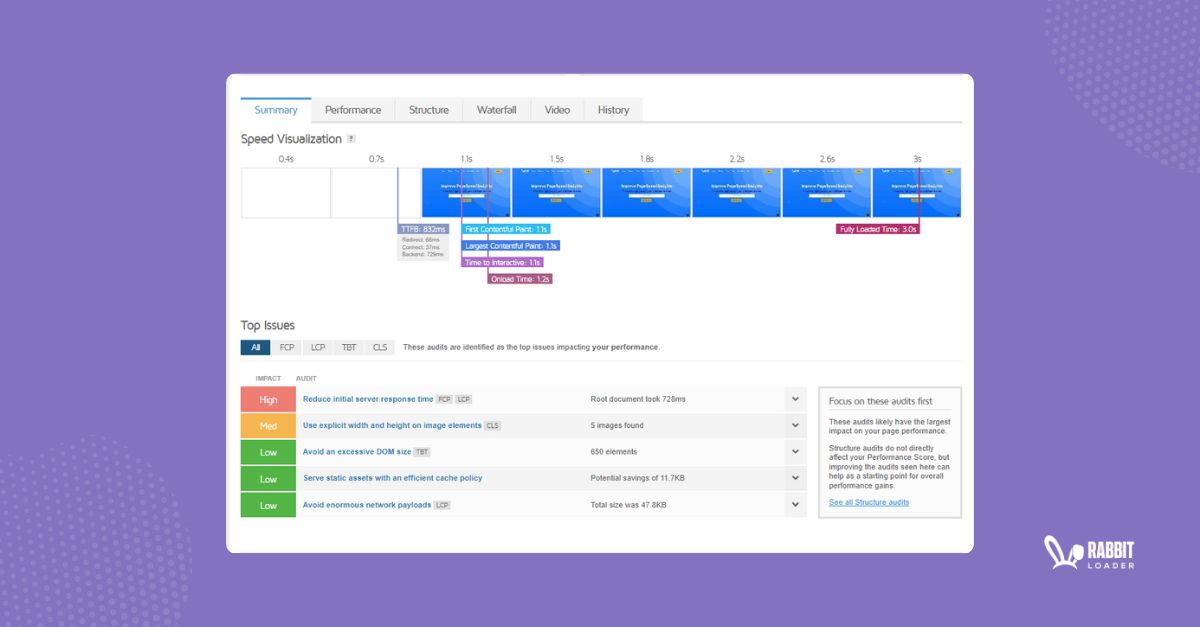
At the top of this summary tab, you can see speed visualization. Here, you can analyze when certain performance metrics such as First Contentful Paint (FCP), Time to First Byte(TTFB), Time to Interact (TTI), Onload Time, and Fully Loaded Time come into play & their time stamps. Hence you can very easily figure out the issues.
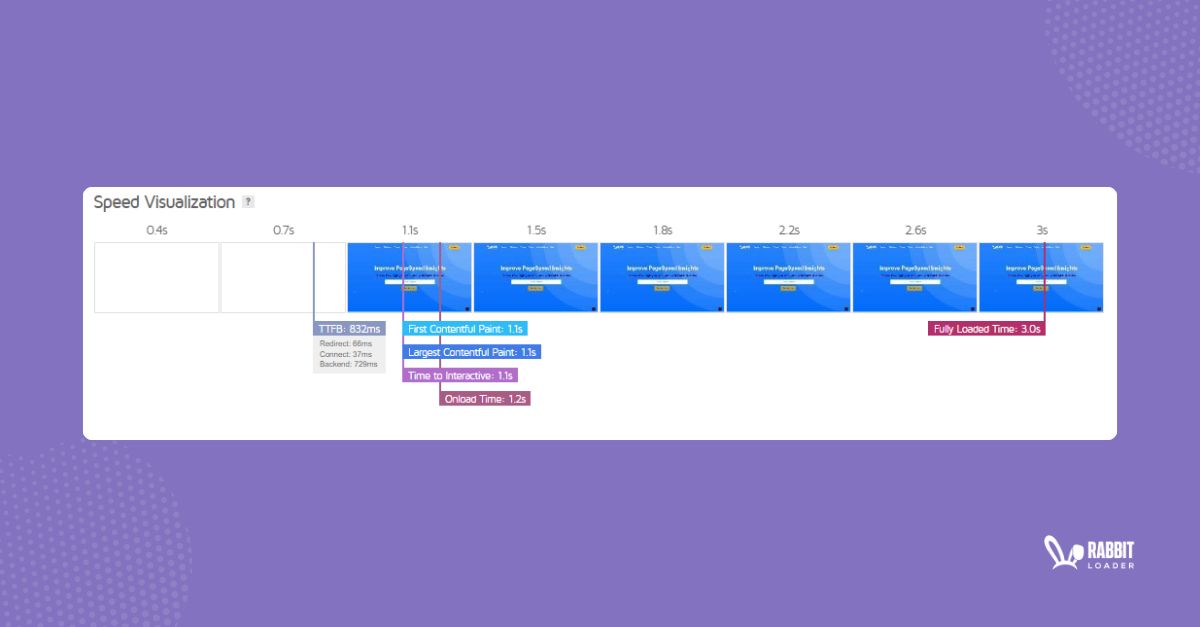
Below the visualization section, you will see the Top Issues that actually tell you what you should do to improve your website’s performance. These issues impact your website performance, such as Reducing initial server response time, Avoiding an excessive DOM size, and many more.

How will RabbitLoader help you in Implementing these Suggestions?
Using RabbitLoader, you can solve these issues without installing any further optimization tools. RabbitLoader has inbuilt strategies to mitigate each suggestion that you can see in GTmetrix. Let’s understand with an example.
As you can see in the above images, the first suggestion is to Reduce the initial server response time. This can be mitigated by implementing a Content Delivery Network (CDN), which is available on RabbitLoader. Also, by compressing HTML files, RabbitLoader can Avoid Excessive DOM Size.
You can also use RabbitLoader on your WordPress site, Shopify, PHP, or, Laravel website.
Understanding the Performance
In the performance tab, you can see the two sections:
- Performance Metrics
- Browser Timings
What are the Performance Metrics?
Performance metrics are used to analyze your website’s performance such as loading speed, functionality, and user experience (UX). These performance metrics include:
Get The Best PageSpeed Score
For Your WordPress Website
- First Contentful Paint (FCP): indicating the initial loading progress.
- Time to Interactive (TTI): This performance metric measures the time to become your webpage fully interactive
- Speed Index (SI): indicating how quickly the content of your web page is rendered.
- Total Blocking Time (TBT): This core web vital metric measures the blocking time span for your webpage from responding to user input.
- Largest Contentful Paint (LCP) allows you to calculate the web page loading time for the largest content of your website.
- Cumulative Layout Shift (CLS): this performance metric measures the shifting of the content while the page is loaded and rendered.

Depending on the performance you can see different colors and statuses.
| Color | statuses |
| Green | Good – Nothing to do here |
| Light green | Ok, but consider the improvement |
| Orange | Longer than recommended |
| Red | Much longer than recommended |
What are Browser Timings?
Browser timings represent the different milestones that are reported by the browser. Previously these timings were present in the Timings Tab in GTmetrix with Pagespeed/ YSlow score. These browser timings involve:
- Redirect Duration represents the time to redirect the URLs before your HTML page is fully loaded.
- Connection Duration represents the server connection time to make a request to your web page.
- Backend Duration refers to the time span to generate the server response.
- Time to First Byte (TTFB) is a performance metric that refers to the summation of the above three timings: “Redirect Duration,”” Connection duration,” and “backend duration.”
- DOM Interactive Time indicates that the user browser has completed HTML loading and parsing and has built the Document Object Model (DOM) tree.
- DOM Content Loaded Time denotes the DOM is ready.
- First Paint is the time at which the browser renders your webpage, such as displaying the background color.
- Onload Time indicates that all the resources of your web page, like images and stylesheets, have been downloaded.
- Fully Loaded Time refers to the time between the completion of your web page’s processing and the absence of network activity for 2 seconds.
Check Also: PageSpeed Optimization Services
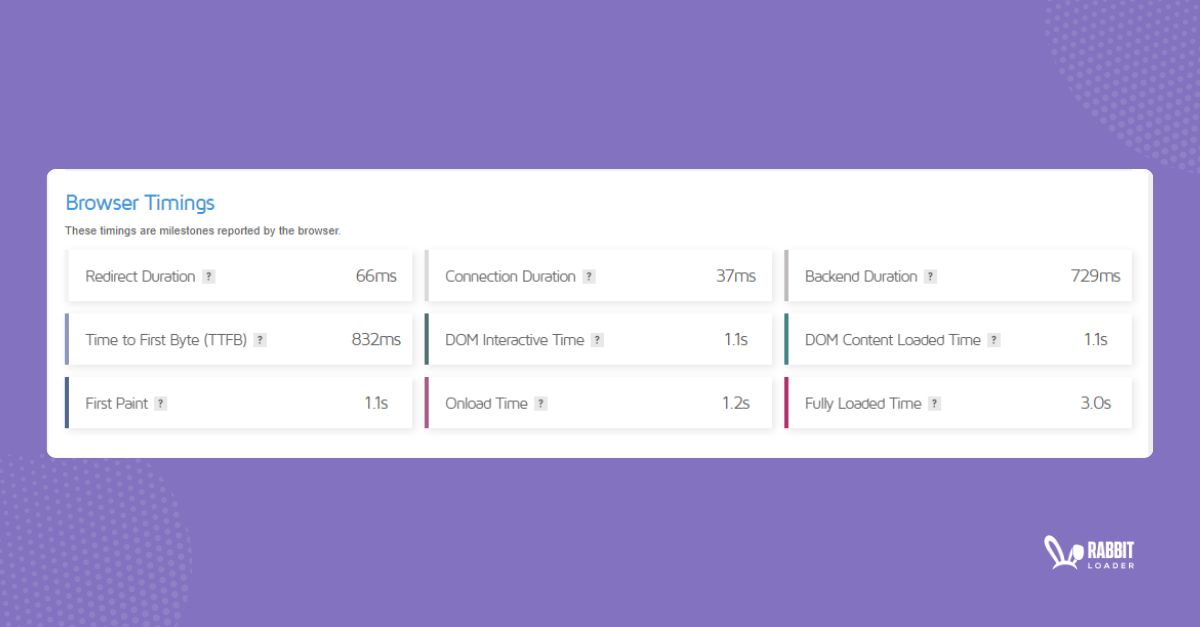
Understanding Structure
In the structure section, you can see how much a particular audit affects your pagespeed performance score. Based on the priority, GTmetrix will show you the color code and impact.
| Color | Remarks | GTmetrix pro tips |
| Red | High | Improving this audit can substantially increase your website performance. |
| Orange | Medium | Improving this audit can moderately increase your website performance. |
| Green | Low | No improvement is necessary. |
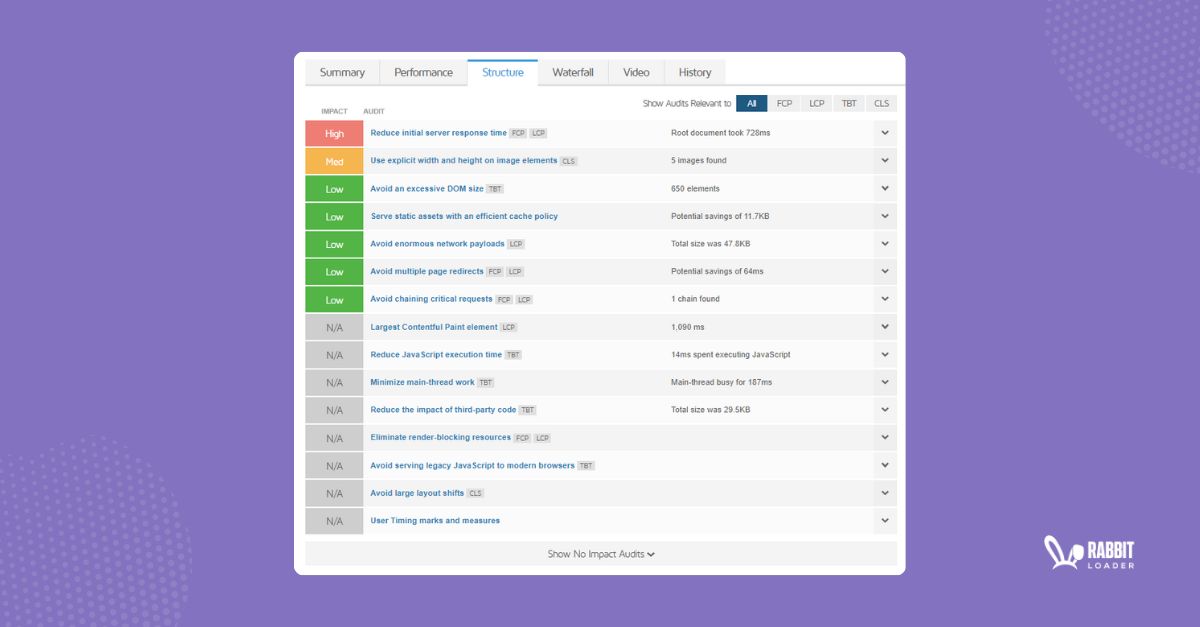
Analyzing Waterfall Chart
In the waterfall chart, you can see the loading of the elements in their loading order, along with the duration and execution time of requests. There are 5 columns present in this chart:
- URL: The URL of each requested element like image, scripts, etc.
- Status: The HTTP response status is returned from the server. Usually status is 200, indicating okay. Also, you might see the 301 status, indicating a permanent redirect.
- Domain: This is where the content is coming from. Unless the script or images are loading from another website, you should see your own domain here.
- Size: The file size of each requested content,
- Timeline: Time the browser takes to download/ render the content.

Hovering on the Timeline for each content will open a new pop-up where you can see the different phases of the content’s loading process.

Understanding Video Tab
By clicking on Enable Video and Re-test, you can record the video of your web page loading in other browsers and analyze and detect any visual issues like flickering.
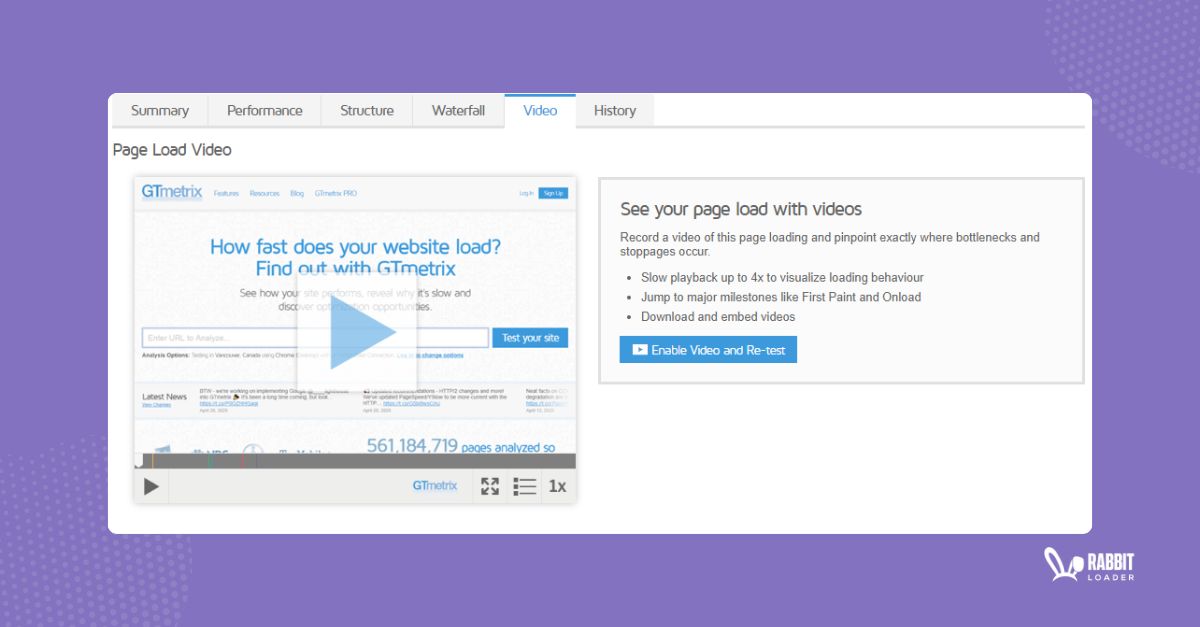
Understanding History
Once you retest your webpage, you can view GTmetrix report data with different graphs to monitor its page speed performance.
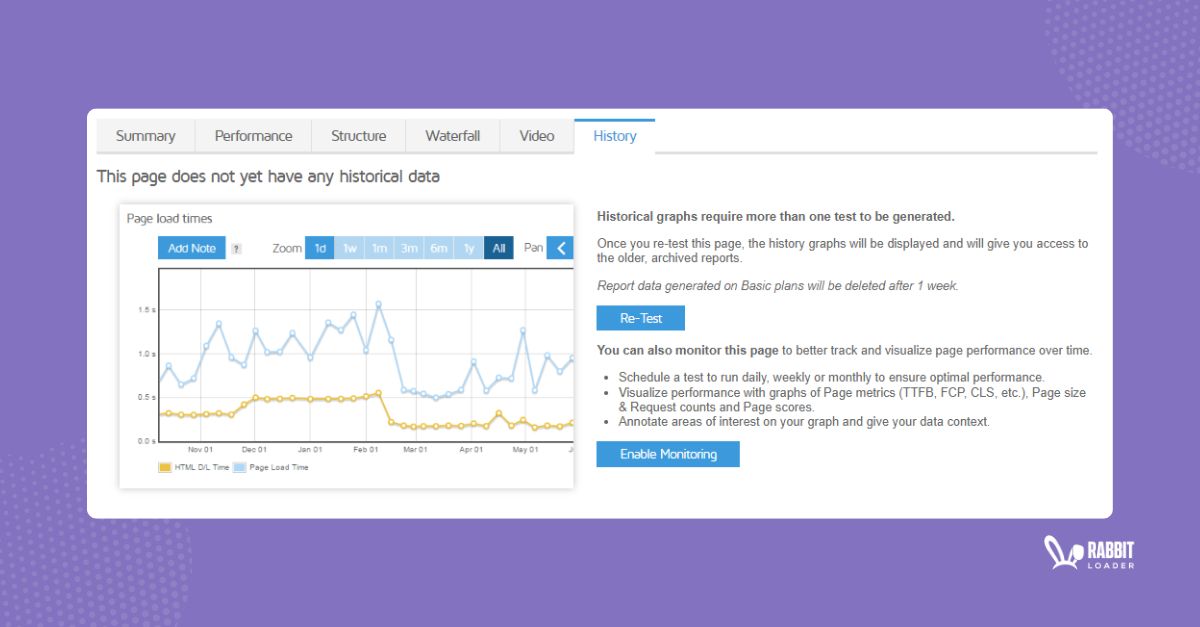
For a better understanding of the History, you need to analyze your website before using RabbitLoader. After implementing the GTmetrix suggestion by using RabbitLoader, you need to retest your website. Then, you can see the improvement of your website.
Get The Best PageSpeed Score
For Your WordPress Website